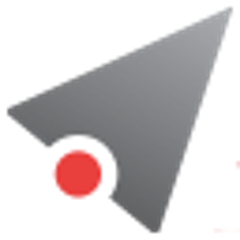AceQL HTTP
Java Client SDK v5.1 - November 2020, 11
- Fundamentals
- Using the AceQL Java Client SDK
- Using the Metadata Query API
- Limitations
Fundamentals
This document describes how to use the AceQL Java Client SDK and gives some details about how it operates with the server side.
The AceQL Java Client SDK allows users to wrap the AceQL HTTP APIs and eliminate the tedious work of handling communication errors and parsing JSON results.
Android and Java Desktop application developers can access remote SQL databases and/or SQL databases in the cloud, simply by including standard JDBC calls in their code, just like they would for a local database.
The AceQL Server operation is described in AceQL HTTP Server Installation and Configuration Guide, whose content is sometimes referred in this User Guide.
Technical operating environment
The AceQL Java Client SDK is entirely written in Java, and functions identically with Microsoft Windows, Linux, and all versions of UNIX supporting Java 8+.
The only required third party installation is a recent JVM:
| OS | JVM (Java Virtual Machine) |
|---|---|
| Android | Android 4.1+ |
| Windows UNIX/Linux OS X / mac OS |
Java 8+ |
License
The SDK is licensed with the liberal Apache 2.0 license.
AceQL Server side compatibility
This 4.0.x SDK version is compatible with AceQL HTTP server side v5.0.2+.
SDK instead of JDBC Driver
Note that the SDK is *not *a real JDBC Driver, because it lacks important metadata call capabilities:
Connection.getMetaData().ResultSet.getMetaData().
Because Metadata calls are not supported, we decided not to package the SDK as a real JDBC Driver. It could not be used with third party database query tools, thus it would be misleading to present it as a real JDBC Driver.
Note that we will soon release a real JDBC Driver. Please contact us at contact@kawansoft.com if you would like more information.
AceQL Java Client SDK installation
Maven
<dependency>
<groupId>com.aceql</groupId>
<artifactId>aceql-http-client-sdk</artifactId>
<version>5.1</version>
</dependency>
Single Jar
For non Maven users: a single jar with all dependencies is available on the download page.
Android Project settings
Add the following3 lines to your AndroidManifest.xml:
<uses-permission android:name="android.permission.INTERNET" />
<uses-permission android:name="android.permission.ACCESS_NETWORK_STATE" />
<uses-permission android:name="android.permission.WRITE_EXTERNAL_STORAGE" />
A full Android project sample is available on GitHub: aceql-http-client-android-sample.
Data transport
Transport format
AceQL transfers the least possible amount of meta-information:
- Request parameters are transported in UTF-8 format.
- JSON format is used for data and class transport (using
javax.jsonpackage).
Content streaming and memory management
All requests are streamed:
- Output requests (from the client side) are streamed directly from the socket to the server to avoid buffering any content body.
- Input responses (for the client side) are streamed directly from the socket to the server to efficiently read the response body.
Large content (ResultSet, Blobs/Clobs…) is transferred using files. It is never loaded in memory. Streaming techniques are always used to read and write this content.
Best practices for fast response time
Every HTTP exchange between the client and server side is time-consuming, because the HTTP call is synchronous and waits for the server's response
Try to avoid coding JDBC calls inside loops, as this can reduce execution speed. Each JDBC call will send an HTTP request and wait for the response from the server.
Note that AceQL is optimized as much as possible:
-
A SELECT call returning a huge Result Set will not consume memory on the server or client side: AceQL uses input stream and output stream I/O for ResultSet transfer.
-
Result Set retrieval is as fast as possible:
- The
ResultSetcreation is done once on the server by theexecuteQuery(). - The rows are all dumped at once on the servlet output stream by the server.
- The client side gets the ResultSet content as a file.
- All
ResultSetnavigation commands are executed locally on the client side by navigating through the file:next(),prev(),first(),last(), etc.
- The
Using the AceQL Java Client SDK
We will use the same sampledb database for all our code samples.
The schema is available here: sampledb.txt.
Connection creation
The Connection to the remote database is created using AceQL’s AceQLConnection class and passing the URL of the ServerSqlManager Servlet of your server configuration:
// The URL of the AceQL Server servlet
// Port number is the port number used to start the Web Server:
String url = "https://www.acme.com:9443/aceql";
// The remote database to use:
String database = "sampledb";
// (username, password) for authentication on server side.
// No authentication will be done for our Quick Start:
String username = "MyUsername";
char [] password = { 'M', 'y', 'S', 'e', 'c', 'r', 'e', 't'};
// Attempt to establish a connection to the remote database:
Connection connection = new AceQLConnection(url, database, username,
password);
From now on, you can use the connection to execute updates and queries on the remote database, using standard and unmodified JDBC calls.
Using a Proxy
Communication via a proxy server is done using a java.net.Proxy instance.
If proxy requires authentication, pass the credentials using a java.net.PasswordAuthentication instance:
// Proxy info
String proxyHost = "localhost";
int proxyPort = 8080;
String proxyUsername = "myProxyUsername";
char[] proxyPassword = { 'p', 'a', 's', 's', 'w', 'o', 'r', 'd' };
Proxy proxy = new Proxy(Proxy.Type.HTTP, new InetSocketAddress(
proxyHost, proxyPort));
PasswordAuthentication authentication = new PasswordAuthentication(
proxyUsername, proxyPassword);
// Attempt to establish a connection to the remote database using a
// Proxy
Connection connection = new AceQLConnection(url, database, username,
password, proxy, authentication);
Handling Exceptions
Except for NullPointerException, exceptions thrown are always an instance of AceQLException.
The AceQLException contains 5 pieces of information :
| Info | Description |
|---|---|
| Reason | The error message. Retrieved with getMessage(). |
| Error Type | See below for description. Retrieved with getErrorCode(). |
| Cause | The Throwable cause, if any. Retrieved with getCause(). |
| Http Status Code | See below for description. Retrieved with getHttpStatusCode(). |
| Server Exception | The Exception Stack Trace thrown on the server side, if any. Retrieved with getRemoteStackTrace(). |
The error type
The error type allows users to get the type of error and where the error occurred. It is retrieved with AceQLException.getErrorCode():
| Error Type Value | Description |
|---|---|
| 0 | The error occurred locally on the client side. See getHttpStatusCode() for more info. Typical cases: no Internet connection, proxy authentication required. |
| 1 | The error is due to a JDBC Exception. It was raised by the remote JDBC Driver and is rerouted by AceQL as is. The JDBC error message is accessible via getMessage() Typical case: an error in the SQL statement. Examples: wrong table or column name. |
| 2 | The error was raised by the AceQL Server. It means that the AceQL Server expected a value or parameter that was not sent by the client side. Typical cases: misspelling in URL parameter, missing required request parameters, JDBC Connection expiration, etc. The detailed error message is accessible via getMessage(). See below for the most common AceQL Server error messages. |
| 3 | The AceQL Server forbids the execution of the SQL statement for a security reason. For security reasons, getMessage() gives access to voluntarily vague details. |
| 4 | The AceQL Server is on failure and raised an unexpected Java Exception. The stack track is included and accessible via getRemoteStackTrace(). |
Most common AceQL Server messages
| AceQL Sever Error Messages (AceQLException.getErrorCode() = 2) |
|---|
| AceQL main servlet not found in path |
| An error occurred during Blob download |
| An error occurred during Blob upload |
Blob directory defined in DatabaseConfigurator.getBlobDirectory() does not exist |
| Connection is invalidated (probably expired). |
| Database does not exist |
| Invalid blob_id. Cannot be used to create a file |
| Invalid blob_id. No Blob corresponding to blob_id |
| Invalid session_id. |
| Invalid username or password. |
| No action found in request. |
Unable to get a Connection. |
| Unknown SQL action or not supported by software |
HTTP Status Codes
The HTTP Status Code is accessible with AceQLException.getHttpStatusCode().
The HTTP Status Code is 200 (OK) on successful completion calls.
When an error occurs:
-
If the error type is 0, the HTTP Status Code is returned by the client side and may take all possible values in a malformed HTTP call.
-
If the error type is > 0, the HTTP Status Code can take one the following values returned by server side:
| HTTP Status Code | Description |
|---|---|
| 400 (BAD REQUEST) | Missing element in URL path. Missing request parameters. All JDBC errors raised by the remote JDBC Driver. |
| 401 (UNAUTHORIZED) | Invalid username or password in connect. Invalid session_id. The AceQL Server forbade the execution of the SQL statement for security reasons. |
| 404 (NOT_FOUND) | BLOB directory does not exist on server. BLOB file not found on server. |
| 500 (INTERNAL_SERVER_ERROR) | The AceQL Server is on failure and raised an unexpected Java Exception. |
Data types
The main JDBC data types for columns are supported:
Boolean, Blob/Clob, Integer, Short, Double, Float, BigDecimal, Long,String, Date, Time, Timestamp, URL and Array.
SQL Transactions and Connections modifiers
The AceQLSDK support SQL transactions with:
commit()rollback()setAutoCommit(boolean autoCommit)
The following Connections modifiers calls are supported in this version:
-
setHoldability(int holdability) -
setTransactionIsolation(int level) -
setReadOnly(boolean readOnly)
BLOB management
The AceQL SDK supports BLOB creation and reading. Methods are implemented using streaming techniques to keep memory consumption low, both on the client and server sides.
CLOB are not supported in this version.
BLOB creation
BLOB creation is supported through PreparedStatement.setBinaryStream():
/**
* An INSERT example with a Blob.
*/
public void insertOrderWithImage(int customerId, int itemNumber,
String itemDescription, BigDecimal itemCost, File imageFile)
throws SQLException, IOException {
// Some databases require to be in a transaction for BLOB actions
connection.setAutoCommit(false);
try {
String sql = "insert into orderlog "
+ "values ( ?, ?, ?, ?, ?, ?, ?, ?, ? )";
// We will insert a Blob (the image of the product).
// The transfer will be done in streaming both on the client
// and on the Server: we can upload/download very big files.
InputStream in = new BufferedInputStream(new FileInputStream(
imageFile));
// Create a new Prepared Statement
PreparedStatement prepStatement = connection.prepareStatement(sql);
int i = 1;
long theTime = new java.util.Date().getTime();
java.sql.Date theDate = new java.sql.Date(theTime);
Timestamp theTimestamp = new Timestamp(theTime);
prepStatement.setInt(i++, customerId);
prepStatement.setInt(i++, itemNumber);
prepStatement.setString(i++, itemDescription);
prepStatement.setBigDecimal(i++, itemCost);
prepStatement.setDate(i++, theDate);
prepStatement.setTimestamp(i++, theTimestamp);
prepStatement.setBinaryStream(i++, in, (int) imageFile.length());
prepStatement.setInt(i++, 0);
prepStatement.setInt(i++, 1);
prepStatement.executeUpdate();
prepStatement.close();
} catch (Exception e) {
connection.rollback();
throw e;
} finally {
connection.setAutoCommit(true);
}
}
BLOB reading
BLOB reading is supported through ResultSet.getBinaryStream():
/**
* A SELECT example with a BLOB.
*/
public void selectOrdersForCustomerWithImage(int customerId, int itemId,
File imageFile) throws SQLException, IOException {
// Some databases require to be in a transaction for BLOB actions
connection.setAutoCommit(false);
try {
String sql = "select customer_if, order_id, jpeg_image "
+ "from orderlog where customer_id = ? and item_id = ?";
PreparedStatement prepStatement = connection.prepareStatement(sql);
int i = 1;
prepStatement.setInt(i++, customerId);
prepStatement.setInt(i++, itemId);
ResultSet rs = prepStatement.executeQuery();
if (rs.next()) {
int customer_id = rs.getInt("customer_id");
int item_id = rs.getInt("item_id");
// Get BLOB from remote server and store it on disk:
try (InputStream in = rs.getBinaryStream("jpeg_image")) {
Files.copy(in, imageFile.toPath());
}
System.out.println();
System.out.println("customer_id : " + customer_id);
System.out.println("item_id : " + item_id);
System.out.println("jpeg_image : " + imageFile);
}
prepStatement.close();
rs.close();
} catch (Exception e) {
connection.rollback();
throw e;
} finally {
connection.setAutoCommit(true);
}
}
Using Progress Bars with Blobs
Using Progress Bar when inserting Blobs in a background engine requires two atomic variables:
-
An
AtomicIntegerthat represents the Blob transfer progress between 0 and 100. -
An
AtomicBooleanthat says if the end user has cancelled the Blob transfer.
The atomic variables values will be shared by AceQL download/upload processes and by the Progress Monitor.
The values are to be initialized and passed to AceQLConnection before the JDBC actions with the static setters:
Values will then be updated and read:
-
Progress value will be updated by the
AceQLConnection. -
Canceled value will be updated to true if user cancels the task, and
AceQLConnectionwill thus interrupt the Blob/Clob transfer.
Remember to always set the progress value to 100 at end of a successful or failed operation in order to close the Progress Monitor.
Example:
The first step is to declare the 2 atomic variables:
/** Progress value between 0 and 100. Will be used by progress monitor. */
private AtomicInteger progress = new AtomicInteger();
/** Says if user has cancelled the Blob/Clob upload or download */
private AtomicBoolean cancelled = new AtomicBoolean();
The atomic variables will be passed to the AceQLConnection with their setter:
/**
*SQL insert with BLOB column
*/
private void doInsert() {
try {
// BEGIN MODIFY WITH YOUR VALUES
String userHome = System.getProperty("user.home");
// Port number is the port number used to start the Web Server:
String url = "https://www.acme.com:9443/aceql";
String database = "kawansoft_example";
String username = "username";
char [] password = { 'p', 'a', 's', 's', 'w', 'o', 'r', 'd'};
File imageFile =
new File(userHome + File.separator + "image_1.jpg");
// END MODIFY WITH YOUR VALUES
// Attempts to establish a connection to the remote database:
Connection connection = new AceQLConnection(url, database,
username, password);
// Pass the mutable & shareable progress and canceled to the
// underlying AceQLConnection.
// - progress value will be updated by the AceQLConnection and
// retrieved by SwingWorker to increment the progress.
// - cancelled value will be updated to true if user cancels the
// task and AceQLConnection will interrupt the Blob upload.
((AceQLConnection) connection).setProgress(progress);
((AceQLConnection) connection).setCancelled(cancelled);
// Now run our insert
BlobExample blobExample = new BlobExample(connection);
// Delete if duplicate
blobExample.deleteOrderlog(1, 1);
blobExample.insertOrderWithImage(1, 1, "description",
new BigDecimal("99.99"), imageFile);
System.out.println("Blob upload done.");
} catch (Exception e) {
if (e instanceof SQLException && e.getCause() != null
&& e.getCause() instanceof InterruptedException) {
System.out.println(e.getMessage());
return;
}
e.printStackTrace();
} finally {
// Always set progress to maximum/end value to close the progress
// monitor
progress.set(100);
}
}
Assuming hat you want to display a progress indicator using SwingWorker, you would start the preceding code as a Thread. To update the progress bar, the SwingWorker.doInBackground() method would be overridden as follows:
@Override
public Void doInBackground() {
cancelled.set(false);
progress.set(0);
setProgress(0);
while (progress.get() < 100) {
try {
Thread.sleep(50);
} catch (InterruptedException ignore) {
}
if (isCancelled()) {
// If end user cancels the task, say it to mutable
// & shareable cancelled.
//cancelled will be read by AceQLConnection to
// interrupt blob upload
cancelled.set(true);
break;
}
// Get the progress value between 0 and 100 that
// is updated by doInsert in background thread
setProgress(Math.min(progress.get(), 100));
}
return null;
}
A complete example is available in SqlProgressMonitorDemo.java and BlobExample.java
HTTP session options
You can set the http timeout values with the static setters to be called before AceQLConnection creation:
- AceQLConnection.setConnectTimeout(int connectTimeout)
- AceQLConnection.setReadTimeout(int readTimeout)
Using outer authentication without a password and with an AceQL Session ID
Some working environments (Intranet, etc.) require that the client user authenticates himself without a password. Thus, it is not possible for this users to authenticate though the AceQL client SDK.
In this case, you may use directly the native HTTP login API to authenticate the users and retrieve the session_id returned by the API.
The session_id value will be passed to the dedicated AceQLConnection constructor:
// The URL of the AceQL Server servlet
// Port number is the port number used to start the Web Server:
String url = "https://www.acme.com:9443/aceql";
// The remote database to use:
String database = "sampledb";
// (username, sessIonId) for authentication on server side.
String username = "MyUsername";
String sessionId = getMySessionIdFromApiLogin();
// Attempt to establish a connection to the remote database:
Connection connection = new AceQLConnection(url, database, username,
sessionId);
Using the Metadata Query API
The metadata API allows:
- downloading a remote database schema in HTML or text format
- to get a remote database main properties.
- to get the list of tables,
- to get the details of each table.
It also allows wrapping remote tables, columns, indexes, etc. into easy to use provided Java classes: Table, Index, Column, etc.
First step is to get an instance of RemoteDatabaseMetaData:
RemoteDatabaseMetaData remoteDatabaseMetaData =
((AceQLConnection) connection).getRemoteDatabaseMetaData();
Downloading database schema into a file
Downloading a schema into a Java File is done through the method. See the RemoteDatabaseMetaData javadoc:
File file = new File("db_schema.out.html");
remoteDatabaseMetaData.dbSchemaDownload(file);
See an example of the built HTML schema: db_schema.out.html
Accessing remote database main properties
The JdbcDatabaseMetaData class wraps instance the main value retrieved by a remote JDBC call to Connection.getMetaData():
JdbcDatabaseMetaData jdbcDatabaseMetaData = remoteDatabaseMetaData.getJdbcDatabaseMetaData();
System.out.println("Major Version: " + jdbcDatabaseMetaData.getDatabaseMajorVersion());
System.out.println("Minor Version: " + jdbcDatabaseMetaData.getDatabaseMinorVersion());
System.out.println("isReadOnly : " + jdbcDatabaseMetaData.isReadOnly());
Getting Details of Tables and Columns
See the javadoc of the com.aceql.client.metadata package:
System.out.println("Get the table names:");
List<String> tableNames = remoteDatabaseMetaData.getTableNames();
System.out.println("Print the details of each table:");
for (String tableName : tableNames) {
System.out.println();
Table table = remoteDatabaseMetaData.getTable(tableName);
System.out.println();
System.out.println("Columns : " + table.getColumns());
System.out.println("Indexes : " + table.getIndexes());
System.out.println("Primary Keys : " + table.getPrimaryKeys());
System.out.println("Exported Keys: " + table.getExportedforeignKeys());
System.out.println("Imported Keys: " + table.getImportedforeignKeys());
}
Limitations
The following JDBC features are not supported nor implemented in this version:
-
Metadata calls are not supported:
Connection.getMetaData()ResultSet.getMetaData().
-
Savepoints are not supported.
-
Batch methods are not supported.
-
BLOB syntax is limited in
PreparedStatementand inResultSet. -
There are no
java.sql.Blobandjava.sql.Clobinterface implementation. -
CLOB are not supported.
-
ROWIDare not supported. -
Auto-generated keys are not supported.
-
Advanced data types:
Struct,NClob,SQLXMLandTypemaps. -
Some Statement methods:
getWarnings,isPoolable/setPoolable,getMoreResults,setCursorName. -
Updatable Result Set.
-
RowSetObjects.