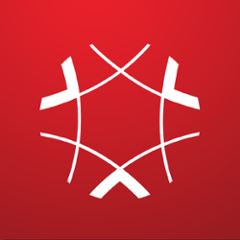Analytics Java library
A Java client library for the Analytics APIs.
Integration
Add following dependency to your pom.xml:
<dependency>
<groupId>com.adobe.granite.analytics</groupId>
<artifactId>java-client</artifactId>
<version>1.2</version>
</dependency>
Also, you may need to configure the Maven setup to access Adobe Public Maven Repository.
Usage
Creating the AnalyticsClient instance
AnalyticsClientBuilder class allows to create the AnalyticsClient instances:
AnalyticsClient client = new AnalyticsClientBuilder()
.setEndpoint("api2.omniture.com")
.authenticateWithSecret("my-username", "my-password")
.build();
Reading the report suite configuration
ReportSuiteMethods exposes API methods related to the report suite configuration. For instance, you may get the list of the report suites:
ReportSuiteMethods suiteMethods = new ReportSuiteMethods(client); //client is created as above
CompanyReportSuites reportSuites = suiteMethods.getReportSuites();
for (CompanyReportSuite suite : reportSuites.getReportSuites()) {
System.out.println(suite.toString());
}
You may also fetch the evars and props list for a specific suite or suites:
ReportSuiteEvars evars = suiteMethods.getEvars("a_valid_rsid").get(0); //you may pass more than one rsid
for (Evar evar : evars.getEvars()) {
System.out.println(evar.toString());
}
ReportSuiteProps props = suiteMethods.getProps("a_valid_rsid").get(0);
for (Prop prop : props.getProps()) {
System.out.println(prop.toString());
}
Generating a report
In order to generate a report, you need to prepare the report description:
ReportDescription desc = new ReportDescription();
desc.setReportSuiteID("a_valid_rsid");
desc.setDateFrom("2015-01-01"); // YYYY-MM-DD
desc.setDateTo("2015-01-30");
desc.setDateGranularity(ReportDescriptionDateGranularity.WEEK);
desc.setMetricIds("event1", "event2");
desc.setElementIds("eVar1", "eVar7");
Pass the description to the API queue method, which will start the process of preparing the report:
ReportMethods reportMethods = new ReportMethods(client);
int reportId = reportMethods.queue(desc);
The received integer is a report id, which can be used to receive the actual report using the get() method. Preparing report takes some time, and the get() method will throw an exception with appropriate message if the report is not ready yet. Following code runs the get() method in a loop, waiting until the report is ready:
ReportResponse response = null;
while (response == null) {
try {
response = reportMethods.get(reportId);
} catch (ApiException e) {
if ("report_not_ready".equals(e.getError())) {
System.err.println("Report not ready yet.");
Thread.sleep(3000);
continue;
}
throw e;
}
}
More information about preparing a report can be found in the Adobe analytics documentation.
Iterating bookmarked reports
Sometimes it's useful to get a ReportDescription directly from an existing bookmarked report on the Analytics website.
How to iterate bookmarks:
ReportSuiteMethods suiteMethods = new ReportSuiteMethods(client); //client is created as above
List<BookmarkFolder> folders = suiteMethods.getBookmarksFolders();
for (BookmarkFolder folder : folders) {
System.out.println("Bookmarked reports in folder " + folder.getName());
for (Bookmark bookmark : folder.getBookmarks()) {
System.out.println(" " + bookmark.getName());
ReportDescription desc = bookmark.getReportDescription();
// now it's possible to pass the desc object to the API queue method
// in order to get the actual report, as shown above.
}
}
Getting a bookmarked report by name
It's also possible to get a bookmarked report directly by name:
ReportSuiteMethods suiteMethods = new ReportSuiteMethods(client); //client is created as above
ReportDescription desc = suiteMethods.getReportDescriptionByBookmarkName("your-bookmark-name");
Adding an user
PermissionsMethods class allows to create a new user:
AddLogin newUser = new AddLogin();
newUser.setEmail("test@example.com");
newUser.setLogin("test");
newUser.setPassword("test123");
newUser.setFirstName("John");
newUser.setLastName("Doe");
PermissionsMethods permMethods = new PermissionsMethods(client);
if (permMethods.addLogin(newUser)) {
System.out.println("Success!");
}
Custom request
It's also possible to send a custom JSON request and receive an JSON response, if the desired method is not already covered by the above Java API. GSON library provides a convenient way to create a request and parse the result. For instance, we may use the raw JSONs to get the list of the report suites:
JsonObject request = new JsonObject();
JsonArray typeList = new JsonArray();
typeList.add(new JsonPrimitive("standard"));
request.add("types", typeList);
JsonObject response = client.callMethod("Company.GetReportSuites", request, JsonObject.class);
JsonArray suites = response.get("reportSuites").getAsJsonArray();
for (JsonElement suite : suites) {
System.out.println(suite.getAsJsonObject().get("siteTitle").getAsString());
}
The JsonUtil utility class contains two useful methods for creating objects and arrays: o("k1", "v1", "k2", "v2", ...) and a("v1", "v2", "v3", ...). Example:
Object request = o("types", a("standard"));
JsonObject response = client.callMethod("Company.GetReportSuites", request, JsonObject.class);
JWT/OAuth authorization
The library supports service account authorization. In order to use it, you'll need:
- a private key file,
- client id,
- username.
Creating an AnalyticsClient authorized with OAuth is simple:
AnalyticsClient client = new AnalyticsClientBuilder()
.setEndpoint("api2.omniture.com")
.authenticateWithJWTOAuth(privateKeyPath, "my-client-id", "my-username")
.build();
OAuth authentication using the credentials is possible as well:
AnalyticsClient client = new AnalyticsClientBuilder()
.setEndpoint("api2.omniture.com")
.authenticateWithClientCredentialsOAuth("my-client-id", "my-secret")
.build();