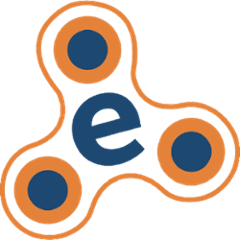Effective OSGi Maven Archetypes
Summary
This project contains Maven archetypes to accompany Effective OSGi:
eosgi-project-archetype: Generates a parent project with default OSGi settings and an indexer module.eosgi-module-archetype: Generates a module project within a parent as generated by the above archetype.eosgi-test-module-archetype: Generates an integration testing module project within a parent as generated by the above archetype.
Bnd Installation
To work with these projects, we recommend installing bnd as a command-line tool.
Installing Bnd with Homebrew for Mac OS
brew install bnd
Running Bnd with Docker
If you have Docker then you can use it to run bnd without installing anything in advance. To set this up, define an alias in your shell as follows:
alias bnd='docker run -it --rm -v $HOME:$HOME -v $(pwd):/data bndtoolsorg/bnd:latest'
This line can be added to ~/.bash_profile or its equivalent in other shells.
Note that the first time you run bnd this way it may take several minutes, because Docker must download all image files that you do not already have cached.
Running Bnd on Other OSes
To run bnd on any other supported OS, download the following file:
http://search.maven.org/remotecontent?filepath=biz/aQute/bnd/biz.aQute.bnd/3.5.0/biz.aQute.bnd-3.5.0.jar
...and execute with:
java -jar /path/to/biz.aQute.bnd-3.5.0.jar
Effective OSGi Project Layout
Refer to the linked documents for each top-level module:
Archetype Usage
1. Generate a Parent Project
Copy-paste the following lines to your command prompt:
mvn archetype:generate \
-DarchetypeGroupId=com.effectiveosgi \
-DarchetypeVersion=0.0.5 \
-DarchetypeArtifactId=eosgi-project-archetype
You will be asked to choose a group ID, artifact ID, version and Java package name for your new project. Enter org.example for the group ID and org.example.parent for the artifact ID. Accept the default values for all other inputs.
2. Build and Run the Application
The generated parent project contains an assembly module that is used to build OSGi applications. To build it and run:
cd org.example.parent
mvn package
bnd run _assembly/application.bndrun
You are now inside an OSGi Framework containing the Gogo shell; try using the lb command to list installed bundles. Press Ctrl-D (or type stop 0) to exit OSGi.
It's also possible to run the same application with the same set of bundles as follows:
java -jar _assembly/target/application.jar
3. Add a Bundle Module
In this step we add a new Maven module to build an OSGi bundle. From the org.example.parent directory run:
mvn archetype:generate \
-DarchetypeGroupId=com.effectiveosgi \
-DarchetypeVersion=0.0.5 \
-DarchetypeArtifactId=eosgi-module-archetype
Use org.example for the group ID and org.example.hello for the artifact ID.
Now you can open the project in your IDE and write some code. For example add the following to Example.java at the point where the "TODO" comment appears:
@Activate
void activate() {
System.out.println("Hello World");
}
Now you can build and run the bundle:
mvn package
bnd run org.example.hello/launch.bndrun
You should see the Hello World output.
4. Add an Integration Test Module
In this step we add a new Maven module that performs OSGi integration testing. I.e., it defines an OSGi bundle containing tests, runs that bundle in an OSGi Framework and reports the test results.
From the org.example.parent directory run:
mvn archetype:generate \
-DarchetypeGroupId=com.effectiveosgi \
-DarchetypeVersion=0.0.5 \
-DarchetypeArtifactId=eosgi-test-module-archetype
Use org.example for the group ID and org.example.test for the artifact ID. To run the integration tests:
mvn verify
Note that the test provided by the template trivially passes. If you would like to prove that the test is actually running, try adding the following to ExampleTest.java at the point where the "TODO" comment appears, and then re-running mvn verify:
fail("Bang!");
N.B.: remove this fail before proceeding to the next steps.
5. Add Bundle(s) to the Application
In step 2 you built an OSGi Application that contained only the Gogo shell. We would like to add our own bundles to this application, for example the bundle that was defined in step 3.
5.1. Refer to Bundle from Application
First we need to reference our bundle module from the _index module. This module generates an OSGi repository index XML file as defined in section 132.5 of the OSGi Compendium R6 specification. This index file is useful in itself for a number of purposes, but we will use it as a stepping stone to defining our application. Open _index/pom.xml and add the following dependency block following the "Workspace Dependencies" comment:
<dependency>
<groupId>${project.groupId}</groupId>
<artifactId>org.example.hello</artifactId>
<version>1.0-SNAPSHOT</version>
</dependency>
Now edit _assembly/application.bndrun to specify that the application should contain the bundle org.example.hello. This is done by adding a line to the -runrequires section, which should now appear as follows:
-runrequires: \
bnd.identity;id=org.apache.felix.gogo.shell,\
bnd.identity;id=org.apache.felix.gogo.command,\
bnd.identity;id=org.example.hello
N.B.: Be sure to enter the last line exactly as shown and to add "," (comma backslash) to the previous line.
5.2. Resolve the Application
Listing our bundle org.example.hello tells bnd that we want the bundle to be part of the application, however it's often not enough to include just that bundle. Many bundle have dependencies, for example libraries that they depend on and runtime framework that they expect to be present. Bnd's job is to assemble the application including all of these dependencies.
Now attempt to reassemble the application -- note that this step is expected to fail!
mvn package
The reason for the failure is that we changed the required list of bundles for the application (i.e. the -runrequires section), but these requirements are not satisfied by the actual list of bundles, which are listed in the -runbundles section. In the build output you should see the following message:
[ERROR] Error : The runbundles have changed. Failing the build!
Was: \
org.apache.felix.gogo.command;version='[1.0.2,1.0.3)',\
org.apache.felix.gogo.runtime;version='[1.0.6,1.0.7)',\
org.apache.felix.gogo.shell;version='[1.0.0,1.0.1)'
Is: \
org.apache.felix.gogo.command;version='[1.0.2,1.0.3)',\
org.apache.felix.gogo.runtime;version='[1.0.6,1.0.7)',\
org.apache.felix.gogo.shell;version='[1.0.0,1.0.1)',\
org.apache.felix.scr;version='[2.0.10,2.0.11)',\
org.example.hello;version='[1.0.0,1.0.1)'
To fix the error, copy-paste the second list of bundles (following "Is: ") into the -runbundles section of _assembly/application.bndrun. That section should now look like this:
-runbundles: \
org.apache.felix.gogo.command;version='[1.0.2,1.0.3)',\
org.apache.felix.gogo.runtime;version='[1.0.6,1.0.7)',\
org.apache.felix.gogo.shell;version='[1.0.0,1.0.1)',\
org.apache.felix.scr;version='[2.0.10,2.0.11)',\
org.example.hello;version='[1.0.0,1.0.1)'
Now re-run the build, which should succeed:
mvn package
5.3. Build and Run the Application
The application can be launched as before, either with the bnd command line tool:
bnd run _assembly/application.bndrun
Or using the standalone JAR file:
java -jar _assembly/target/application.jar
Whichever way the application is executed, you should see that the org.example.hello bundle is included.
6. Export Docker Image
The generated project supports creating a Docker image for the assembled application; though this is disabled by default. To enable, open _assembly/pom.xml and uncomment the <plugin> section for the dockerfile-maven-plugin. Then rebuild the project with mvn package.
The Docker image will have an image name of <groupId>/application (where groupId is whatever was selected in step 1) and a tag name derived from the version of the _assembly project. To change these values, edit the configuration section of the plugin. You may also wish to edit the Dockerfile found under _assembly.
After the image is built, it can be run as follows:
docker run -it org.example/application:1.0-SNAPSHOT
Licence
Copyright 2017 Neil Bartlett
Licensed under the Apache License, Version 2.0 (the "License"); you may not use this file except in compliance with the License. You may obtain a copy of the License at
http://www.apache.org/licenses/LICENSE-2.0
Unless required by applicable law or agreed to in writing, software distributed under the License is distributed on an "AS IS" BASIS, WITHOUT WARRANTIES OR CONDITIONS OF ANY KIND, either express or implied. See the License for the specific language governing permissions and limitations under the License.