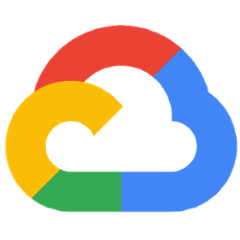Cloud SQL Connector for Java
The Cloud SQL Connector for Java is a library for the MySQL/Postgres JDBC and R2DBC drivers that allows a user with the appropriate permissions to connect to a Cloud SQL database without having to deal with IP whitelisting or SSL certificates manually.
Examples
For examples of this library being used in the context of an application, check out the sample applications located here.
Authentication
This library uses the Application Default Credentials to authenticate the connection to the Cloud SQL server. For more details, see the previously mentioned link.
To activate credentials locally, use the following gcloud command:
gcloud auth application-default login
Instructions for JDBC
Add library as a dependency
MySQL
Note: Use your JDBC driver version to figure out which SocketFactory you should use. If you are unsure, it is recommended to use the latest version of mysql-connector-java:8.x.
| JDBC Driver Version | Cloud SQL Socket Factory Version |
|---|---|
| mysql-connector-java:8.x | mysql-socket-factory-connector-j-8:1.1.0 |
| mysql-connector-java:5.1.x | mysql-socket-factory:1.1.0 |
Maven
Include the following in the project's pom.xml:
<dependency>
<groupId>com.google.cloud.sql</groupId>
<artifactId>mysql-socket-factory-connector-j-8</artifactId>
<version>1.2.0</version>
</dependency>
Gradle
Include the following the project's build.gradle
compile 'com.google.cloud.sql:mysql-socket-factory-connector-j-8:1.2.0'
PostgreSQL
Maven
Include the following in the project's pom.xml:
<dependency>
<groupId>com.google.cloud.sql</groupId>
<artifactId>postgres-socket-factory</artifactId>
<version>1.2.0</version>
</dependency>
Gradle
Include the following the project's gradle.build
compile 'com.google.cloud.sql:postgres-socket-factory:1.2.0'
*Note: Also include the JDBC Driver for MySQL, org.postgresql:postgresql:<LATEST-VERSION>
SQL Server
Maven
Include the following in the project's pom.xml:
<dependency>
<groupId>com.google.cloud.sql</groupId>
<artifactId>cloud-sql-connector-jdbc-sqlserver</artifactId>
<version>1.2.0</version>
</dependency>
Gradle
Include the following the project's gradle.build
compile 'com.google.cloud.sql:cloud-sql-connector-jdbc-sqlserver:1.2.0'
Creating the JDBC URL
MySQL
Base JDBC URL: jdbc:mysql:///<DATABASE_NAME>
When specifying the JDBC connection URL, add the additional parameters:
| Property | Value |
|---|---|
| socketFactory | com.google.cloud.sql.mysql.SocketFactory |
| cloudSqlInstance | The instance connection name (found on the instance details page) |
| user | MySQL username |
| password | MySQL user's password |
The full JDBC URL should look like this:
jdbc:mysql:///<DATABASE_NAME>?cloudSqlInstance=<INSTANCE_CONNECTION_NAME>&socketFactory=com.google.cloud.sql.mysql.SocketFactory&user=<MYSQL_USER_NAME>&password=<MYSQL_USER_PASSWORD>
Note: The host portion of the JDBC URL is currently unused, and has no effect on the connection process. The SocketFactory will get your instances IP address base on the provided cloudSqlInstance arg.
Postgres
Base JDBC URL: jdbc:postgresql:///<DATABASE_NAME>
When specifying the JDBC connection URL, add the additional parameters:
| Property | Value |
|---|---|
| socketFactory | com.google.cloud.sql.postgres.SocketFactory |
| cloudSqlInstance | The instance connection name (found on the instance details page) |
| user | Postgres username |
| password | Postgres user's password |
The full JDBC URL should look like this:
jdbc:postgresql:///<DATABASE_NAME>?cloudSqlInstance=<INSTANCE_CONNECTION_NAME>&socketFactory=com.google.cloud.sql.postgres.SocketFactory&user=<POSTGRESQL_USER_NAME>&password=<POSTGRESQL_USER_PASSWORD>
Note: The host portion of the JDBC URL is currently unused, and has no effect on the connection process. The SocketFactory will get your instances IP address base on the provided cloudSqlInstance arg.
Instructions for R2DBC
Add library as a dependency
MySQL
Maven
Include the following in the project's pom.xml:
<dependency>
<groupId>com.google.cloud.sql</groupId>
<artifactId>cloud-sql-connector-r2dbc-mysql</artifactId>
<version>1.2.0</version>
</dependency>
Gradle
Include the following the project's build.gradle
compile 'com.google.cloud.sql:cloud-sql-connector-r2dbc-mysql:1.2.0'
*Note: Also include the R2DBC Driver for MySQL, dev.miku:r2dbc-mysql:<LATEST-VERSION>
PostgreSQL
Maven
Include the following in the project's pom.xml:
<dependency>
<groupId>com.google.cloud.sql</groupId>
<artifactId>cloud-sql-connector-r2dbc-postgres</artifactId>
<version>1.2.0</version>
</dependency>
Gradle
Include the following the project's build.gradle
compile 'com.google.cloud.sql:cloud-sql-connector-r2dbc-postgres:1.2.0'
*Note: Also include the R2DBC Driver for Postgres, io.r2dbc:r2dbc-postgresql:<LATEST-VERSION>
PostgreSQL
Maven
Include the following in the project's pom.xml:
<dependency>
<groupId>com.google.cloud.sql</groupId>
<artifactId>cloud-sql-connector-r2dbc-sqlserver</artifactId>
<version>1.2.0</version>
</dependency>
Gradle
Include the following the project's build.gradle
compile 'com.google.cloud.sql:cloud-sql-connector-r2dbc-sqlserver:1.2.0'
*Note: Also include the R2DBC Driver for SQL Server, io.r2dbc:r2dbc-mssql:<LATEST-VERSION>
Creating the R2DBC URL
MySQL
R2DBC URL template: r2dbc:gcp:mysql//<DB_USER>:<DB_PASS>@<CLOUD_SQL_CONNECTION_NAME>/<DATABASE_NAME>
Add the following parameters:
| Property | Value |
|---|---|
| DATABASE_NAME | The name of the database to connect to |
| CLOUD_SQL_CONNECTION_NAME | The instance connection name (found on the instance details page) |
| DB_USER | MySQL username |
| DB_PASS | MySQL user's password |
Postgres
R2DBC URL template: r2dbc:gcp:postgres//<DB_USER>:<DB_PASS>@<CLOUD_SQL_CONNECTION_NAME>/<DATABASE_NAME>
Add the following parameters:
| Property | Value |
|---|---|
| DATABASE_NAME | The name of the database to connect to |
| CLOUD_SQL_CONNECTION_NAME | The instance connection name (found on the instance details page) |
| DB_USER | Postgres username |
| DB_PASS | Postgres user's password |
SQL Server
R2DBC URL template: r2dbc:gcp:mssql//<DB_USER>:<DB_PASS>@<CLOUD_SQL_CONNECTION_NAME>/<DATABASE_NAME>
Add the following parameters:
| Property | Value |
|---|---|
| DATABASE_NAME | The name of the database to connect to |
| CLOUD_SQL_CONNECTION_NAME | The instance connection name (found on the instance details page) |
| DB_USER | SQL Server username |
| DB_PASS | SQL Server user's password |
Building the Drivers
To build a fat JAR containing the JDBC driver with the bundles Socket Factory dependencies you can issue the following Maven command from the location containing the project pom.xml:
mvn -P jar-with-dependencies clean package -DskipTests
This will create a target sub-folder within each of the module directories. Within these target directories you'll find the JDBC driver files.
Example:
mysql-socket-factory-connector-j-8–1.0.16-jar-with-dependencies.jar
postgres-socket-factory-1.0.16-jar-with-dependencies.jar
Additional Information
Specifying IP Types
The ipTypes argument can be used to specify a comma delimited list of preferred IP types for connecting to a Cloud SQL instance. The argument ipTypes=PRIVATE will force the SocketFactory to connect with an instance's associated private IP. Default value is PUBLIC,PRIVATE.
Firewall configuration
The Cloud SQL proxy establishes connections to Cloud SQL instances using port 3307. Applications that are protected by a firewall may need to be configured to allow outgoing connections on TCP port 3307. A connection blocked by a firewall typically results in an error stating connection failure (e.g. com.mysql.jdbc.exceptions.jdbc4.CommunicationsException: Communications link failure).
Connect with IntelliJ
In order to connect IntelliJ to your Cloud SQL instance, you will need to add this library as a jar with dependencies in "Additional Files" section on the driver settings page. Prebuilt fat jars can be found on the Releases page for this purpose.
Connection via Unix Sockets
To connect using a Unix domain socket (such as the one created by the Cloud SQL proxy), you can use the unixSocketPath property to specify a path to a local file instead of connecting directly over TCP.
Example using MySQL:
jdbc:mysql:///<DATABASE_NAME>?unixSocketPath=</PATH/TO/UNIX/SOCKET>&cloudSqlInstance=<INSTANCE_CONNECTION_NAME>&socketFactory=com.google.cloud.sql.mysql.SocketFactory&user=<MYSQL_USER_NAME>&password=<MYSQL_USER_PASSWORD>
Example using PostgreSQL:
jdbc:postgresql:///<DATABASE_NAME>?unixSocketPath=</PATH/TO/UNIX/SOCKET>&cloudSqlInstance=<INSTANCE_CONNECTION_NAME>&socketFactory=com.google.cloud.sql.postgres.SocketFactory&user=<POSTGRESQL_USER_NAME>&password=<POSTGRESQL_USER_PASSWORD>