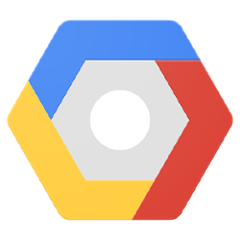Jib Extensions
This repository contains extensions to the Jib Maven and Gradle build plugins.
The Jib Extension Framework enables anyone to easily extend Jib's behavior to their needs. Jib extensions are supported from Jib Maven 2.3.0 and Jib Gradle 2.4.0.
- 1st-party extensions: extensions developed and maintained by the Jib team
- 3rd-party extensions: links to externally developed extensions
Table of Contents
- What Part of Jib Does the Extension Framework Allow to Tweak?
- Using Jib Plugin Extensions
- Writing Your Own Extensions
What Part of Jib Does the Extension Framework Allow to Tweak?
The Container Build Plan originally prepared by Jib plugins. The build plan describes in a declarative way how it plans to build a container image. If you are interested in writing an extension, see Updating Container Build Plan for more details.
Using Jib Plugin Extensions
Maven
- Add extensions as dependencies to the Jib
<plugin>block inpom.xml. - Specify extension implementation classes with
<pluginExtensions>in Jib's<configuration>.
The following example adds and runs the Jib Layer-Filter Extension.
<plugin>
<groupId>com.google.cloud.tools</groupId>
<artifactId>jib-maven-plugin</artifactId>
<version>3.0.0</version>
<!-- 1. have extension classes available on Jib's runtime classpath -->
<dependencies>
<dependency>
<groupId>com.google.cloud.tools</groupId>
<artifactId>jib-layer-filter-extension-maven</artifactId>
<version>0.1.0</version>
</dependency>
</dependencies>
<configuration>
...
<pluginExtensions>
<!-- 2. specify extension implementation classes to load -->
<pluginExtension>
<implementation>com.google.cloud.tools.jib.maven.extension.layerfilter.JibLayerFilterExtension</implementation>
</pluginExtension>
</pluginExtensions>
</configuration>
</plugin>
When properly configured and loaded, Jib outputs the loaded extensions in the log. When you configure multiple <pluginExtension>s, Jib runs the extensions in the given order.
[INFO] --- jib-maven-plugin:3.0.0:build (default-cli) @ helloworld ---
[INFO] Running extension: com.google.cloud.tools.jib.maven.extension.layerfilter.JibLayerFilterExtension
Some extensions may expect you to provide extension-specific user configuration.
- For extensions that accept simple string properties (map), use
<pluginExtension><properties>. For example,<pluginExtension> <implementation>com.example.ExtensionAcceptingMapConfig</implementation> <properties> <customFlag>true</customFlag> <layerName>samples</layerName> </properties> </pluginExtension>
- For extensions that define a complex configuration, use
<pluginExtension><configuration implementation=...>(not Jib's<configuration>). Note that the class for theimplementationXML attribute should be the extension-supplied configuration class and not the main extension class. For example,<pluginExtension> <implementation>com.google.cloud.tools.jib.maven.extension.layerfilter.JibLayerFilterExtension</implementation> <configuration implementation="com.google.cloud.tools.jib.maven.extension.layerfilter.Configuration"> <filters> <filter> <glob>**/google-*.jar</glob> <toLayer>google libraries</toLayer> </filter> <filter> <glob>/app/libs/in-house-*.jar</glob> <toLayer>in-house dependencies</toLayer> </filter> </filters> </configuration> </pluginExtension>
Gradle
- Have extensions available to the build script (
build.gradle) by adding them withbuildscript.dependenciesat the beginning of the build script. - Configure extension implementation classes with
jib.pluginExtensions.
The following example adds and runs the Jib Layer-Filter Extension.
// should be at the top of build.gradle
buildscript {
dependencies {
classpath('com.google.cloud.tools:jib-layer-filter-extension-gradle:0.1.0')
}
}
...
jib {
...
pluginExtensions {
pluginExtension {
implementation = 'com.google.cloud.tools.jib.gradle.extension.layerfilter.JibLayerFilterExtension'
}
}
}
When properly configured and loaded, Jib outputs the loaded extensions in the log. When you configure multiple jib.pluginExtensions, Jib runs the extensions in the given order.
Running extension: com.google.cloud.tools.jib.gradle.extension.layerfilter.JibLayerFilterExtension
Some extensions may expect you to provide extension-specific user configuration.
- For extensions that accept simple string properties (map), use
pluginExtension.properties. For example,pluginExtensions { pluginExtension { implementation = 'com.example.ExtensionAcceptingMapConfig' properties = [customFlag: 'true', layerName: 'samples'] } }
- For extensions that define a complex configuration, use
pluginExtension.configuration. For example,- Groovy
pluginExtension { implementation = 'com.google.cloud.tools.jib.gradle.extension.layerfilter.JibLayerFilterExtension' configuration { filters { filter { glob = '**/google-*.jar' toLayer = 'google libraries' } filter { glob = '/app/libs/in-house-*.jar' toLayer = 'in-house dependencies' } } } }
- Kotlin
pluginExtension { implementation = "com.google.cloud.tools.jib.gradle.extension.layerfilter.JibLayerFilterExtension" configuration(Action<com.google.cloud.tools.jib.gradle.extension.layerfilter.Configuration> { filters { filter { glob = "**/google-*.jar" toLayer = "google libraries" } filter { glob = "/app/libs/in-house-*.jar" toLayer = "in-house dependencies" } } }) }
- Groovy
Writing Your Own Extensions
It is easy to write an extension! If you have written a useful extension, let us know and we will put a link in this repo under third-party/. Or, consider contributing to this repo. Either way, Jib users will greatly appreciate it!
Project Setup
- Create a new Java project and add Jib Maven/Gradle Plugin Extension API to the project dependencies.
- Maven:
jib-maven-plugin-extension-apiwith<scope>provided.
<dependencies> <dependency> <groupId>com.google.cloud.tools</groupId> <artifactId>jib-maven-plugin-extension-api</artifactId> <version>0.4.0</version> <scope>provided</scope> </dependency> </dependencies>
- Gradle:
jib-gradle-plugin-extension-apiusingcompileOnly. Also applyjava-gradle-plugin(as the Extension API allows you to access the Gradle project being containerized via Gradle API); if your extension does access the Gradle project via Gradle API, ideally you should use a Gradle version that is compatible with what the Jib plugin uses at image building time. (See Version Matrix.)
plugins { id 'java-gradle-plugin' ... } dependencies { compileOnly 'com.google.cloud.tools:jib-gradle-plugin-extension-api:0.4.0' }
- Maven:
- Add a text file
src/main/resources/META-INF/services/com.google.cloud.tools.jib.maven.extension.JibMavenPluginExtension(Maven) /src/main/resources/META-INF/services/com.google.cloud.tools.jib.gradle.extension.JibGradlePluginExtension(Gradle) and list your classes that implements the Jib Maven/Gradle Plugin Extension API below. See the Maven and Gradle examples. - Implement
JibMavenPluginExtension(Maven) /JibGradlePluginExtension(Gradle).
Using Dependency Injection (Maven)
The approach described above uses JDK service loader to create the instance of the extension. With Maven you can alternatively let your extension being created by the Maven dependency injection container. This allows you to inject shared Maven components into you extension to perform more sophisticated tasks.
-
Instead of
src/main/resources/META-INF/services/com.google.cloud.tools.jib.maven.extension.JibMavenPluginExtension, create a text filesrc/main/resources/META-INF/sisu/javax.inject.Namedand list your classes that implements the Jib Maven Plugin Extension API. Maven dependency injection container needs this file to find the classes to consider. See an example file injib-layer-filter-extension-maven. Alternatively you can use thesisu-maven-pluginto generate this file, as described in the Maven documentation. -
Add the
@javax.inject.Namedand@javax.inject.Singletonannotations to your classes that implement the Jib Maven Plugin Extension API to make it Maven components. Usejavax.inject.Injectannotation on fields, constructors or methods to get shared Maven components.
@Named
@Singleton
public class MyExtension implements JibMavenPluginExtension<Configuration> {
// example for injected shared Maven component
@Inject private ProjectDependenciesResolver dependencyResolver;
}
Updating Container Build Plan
The extension API passes in ContainerBuildPlan, which is the container build plan originally prepared by Jib plugins. The build plan describes in a declarative way how it plans to build a container image.
The class is a Java API for Container Build Plan Specification. The Container Build Plan Specification is a general specification independent of Jib. The Container Build Plan Java API is a light-weight, standalone API implementing the spec, and it is published to Maven Central (jib-build-plan). The Build Plan classes, once instantiated, are all stateless, immutable "value classes" (holding only simple values). You can inspect the values using simple getters, and when you want to "modify" values, use toBuilder() to create new instances.
Defining Extension-Specific Configuration
Sometimes, you may want to make your extension configurable by the extension end-users. See "Using Jib Plugin Extensions" to understand how end-users can provide extra configuration to an extension.
-
Simple string properties (map): the Extension API has a built-in support for end-users passing simple string map. If your extension does not need complex configuration structure, prefer this approach.
-
Complex configuration structure: define your configuration class and have
getExtraConfigType()return the class. See the Maven and Gradle examples.- Gradle-specific: your configuration class must have a 1-arg constructor accepting a Gradle
Project.
- Gradle-specific: your configuration class must have a 1-arg constructor accepting a Gradle
Version Matrix
| jib-maven-plugin | jib-maven-plugin-extension-api |
|---|---|
| 2.5.0 - current | 0.4.0 |
| 2.3.0 - 2.4.0 | 0.3.0 |
| jib-gradle-plugin | jib-gradle-plugin-extension-api | Jib Plugin Runtime Gradle API* |
|---|---|---|
| 2.5.0 - current | 0.4.0 | 5.2.1 |
| 2.4.0 | 0.3.0 | 5.2.1 |
* For example, it is recommended to use Gradle 5.2.1 or only use the API available in 5.2.1 to develop an extension for Jib Gradle 2.5.0.