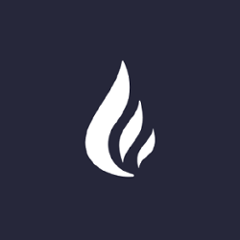willow
Prerequisites
Build requires at least Java 7 and JCE (comes in OpenJDK by default). Also phantomjs is required for javascript unit testing.
Starting statistics ui in development mode
Development mode means static resources are read in from willow-servers/src/main/resources. This enables the editing of markup, css and javascript so that changes are immediately available in the ui.
- Build the server
$ git clone git@github.com:NitorCreations/willow.git
$ cd willow
$ mvn clean install
Please note that building requires unlimited JCE to be installed (openjdk has this out of the box, oracle jdk needs you to download a set of jars and extract them http://lmgtfy.com/?q=install+jce). NOTE: if JCE is not correctly installed, tests will fail with java.lang.NoClassDefFoundError: Could not initialize class javax.crypto.JceSecurity.
- Ensure ssh identity is set
NOTE: in the simplest development mode setup the statistics server and the deployer reside in the same machine, i.e. the statistics server monitors itself.
-
From deployer to statistics server: deployer agent authenticates with ssh agent signatures by default so you need to add a public key that matches a private key loaded into your ssh agent into
willow-servers/src/main/resources/authorized_keysin openssh authorized_keys format.- To check the private keys loaded into your ssh agent, run
ssh-add -l. - To add a key, run
ssh-add ~/.ssh/id_rsa.
- To check the private keys loaded into your ssh agent, run
-
From statistics server to deployer node: ssh autologin need to be set up for the ui shell to work. To set up ssh autologin, run e.g.
cat ~/.ssh/id_rsa.pub | ssh b@B 'cat >> .ssh/authorized_keys' -
Start the statistics server and feeding statistics from the local computer
$ willow-deployer/target/deployer.sh start test file:src/test/resources/develop-servers.properties
After this the ui should be accessible at http://localhost:5120 ([users] (../master/willow-servers/src/main/resources/shiro.ini)).
- To stop
-
in another terminal:
$ willow-deployer/target/deployer.sh stop test -
in same terminal:
Ctrl-c Ctrl-z $ kill -9 %1
For windows there is willow-deployer/target/deployer.cmd that should work exactly the same way.