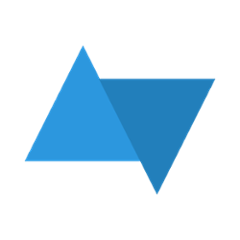Connect Java SDK
The Connect Java SDK allows you to push events to Connect from any Java or Android application.
The SDK provides a core library which provides the core functionality to push and queue batches and single events.
Both a Java library and Android-specific library are provided. The Java library depends on Jackson for JSON serialization, whereas the Android library utilizes the in-built JSON serialization functionality.
If you don't already have a Connect account, sign up here - it's free!
Installation
Installing the SDK is easy if you're using either Gradle or Maven.
Gradle
For Java, use:
repositories {
mavenCentral()
}
dependencies {
compile 'io.getconnect:connect-client-java:1.0'
}
For Android, use:
repositories {
mavenCentral()
}
dependencies {
compile 'io.getconnect:connect-client-android:1.0@aar'
}
Maven
Add the following dependency to your pom.xml:
<dependency>
<groupId>io.getconnect</groupId>
<artifactId>connect-client-java</artifactId>
<version>1.0</version>
</dependency>
For Android, use the following dependency:
<dependency>
<groupId>io.getconnect</groupId>
<artifactId>connect-client-android</artifactId>
<type>aar</type>
<version>1.0</version>
</dependency>
Usage
Creating a client
Each library (Java or Android) provides a specific sub-class of ConnectClient which provides default implementations for JSON serialization.
To create an Android client:
ConnectClient client = new AndroidConnectClient("PROJECT_ID", "PUSH_API_KEY");
To create a Java client:
ConnectClient client = new JavaConnectClient("PROJECT_ID", "PUSH_API_KEY");
Each client is bound to a specific project. If you wish to push to multiple projects, simply construct multiple clients.
You can construct your own ConnectClient and provide it with your own implementations for JSON serialization, an HTTP client or event storage.
Pushing events
Once you have created a client, you can push events easily:
// Construct the event
HashMap<String, Object> event = new HashMap<String, Object>();
event.put("product", "banana");
event.put("quantity", 5);
event.put("totalCost", 14.75);
// Push the event synchronously to Connect
client.push("productsSold", event);
Queueing events
You can also queue events for pushing later to Connect. This is useful if you are collecting many events and wish to push them periodically or on a specific trigger.
Queueing events simply pushes the event into the configured EventStore (see "Configuring event stores" below).
To queue an event:
// Construct the event
HashMap<String, Object> event = new HashMap<String, Object>();
event.put("product", "banana");
event.put("quantity", 5);
event.put("totalCost", 14.75);
// Add the event to the queue
client.add("productsSold", event);
Periodically or on a specific trigger, you must call pushPending() which will synchronously push the queued events in a batch to Connect:
// Push the queued events to Connect
client.pushPending();
Configuring event stores
To queue events, the SDK uses an EventStore to store and retrieve events for queueing and later pushing, respectively.
By default, AndroidConnectClient uses FileEventStore to store events temporarily on the filesystem (in Android's cache directory). This store is persistent and will guarantee delivery even in the event of app/device failure.
By default, JavaConnectClient uses MemoryEventStore to store events temporarily in memory. This store is not persistent and is destroyed on application termination, therefore you should not use it for guaranteed delivery.
JavaConnectClient can be easily configured to store events in a FileEventStore on the filesystem by specifying an event store directory:
ConnectClient client = new JavaConnectClient("PROJECT_ID", "PUSH_API_KEY", "/path/to/event/store");
Pushing multiple events in a batch
You can also push multiple events to multiple collections in a single call:
// Create the batch (collection name is the key)
HashMap<String, Map<String, Object>[]> batch = new HashMap<String, Map<String, Object>[]>();
// Construct the events
HashMap<String, Object> event1 = new HashMap<String, Object>();
event1.put("product", "banana");
event1.put("quantity", 5);
event1.put("totalCost", 14.75);
HashMap<String, Object> event2 = new HashMap<String, Object>();
event1.put("product", "carrot");
event1.put("quantity", 2);
event1.put("totalCost", 4.00);
batch.put("productsSold", new Map[] { event1, event2 });
// Push the batch to Connect
client.push(batch);
Generating filtered keys
To generate a filtered key
HashMap<String, Object> filters = new HashMap<String, Object>();
filters.put("type", "cycling");
HashMap<String, Object> keyDefinition = new HashMap<String, Object>();
keyDefinition.put("filters", filters);
keyDefinition.put("canQuery", true);
keyDefinition.put("canPush", false);
String masterKey = "YOUR_MASTER_KEY";
String filteredKey = JavaConnectClient.generateFilteredKey(keyDefinition, masterKey); // Use AndroidConnectClient on android
System.out.println(filteredKey);
Exception handling
When pushing events, exceptions are thown, so you should either ignore or handle those exceptions gracefully.
Specifically, the following exceptions can be thrown when pushing events synchronously:
- DuplicateEventException - the event being pushed already exists
- InvalidEventException - the event being pushed is invalid (e.g. invalid event properties)
- ServerException - a server-side exception occurred in Connect's API
- IOException - an exception occurred sending or receiving the request or response, respectively (e.g. a network failure)
Building
The SDK uses Gradle to run the builds, simple run:
./gradlew build on *nix
gradlew build on Windows
This will build the JAR for the Java/core libraries and the AAR for the Android library.
To build a JAR for the Android library, run:
gradlew :android:rawAndroidJarRelease
Android considerations
You must ensure that your Android app has the INTERNET permission to allow the SDK to push events to the Connect API. Make sure you have specified this in your AndroidManifest.xml:
<uses-permission android:name="android.permission.INTERNET"/>
Changelog
1.0
- Initial commit
License
The SDK is released under the MIT license.
Contributing
We love open source and welcome pull requests and issues from the community!