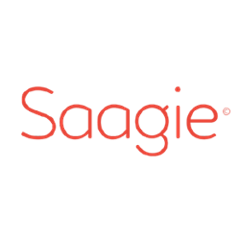Saagie Maven Plugin
⚠️
This plugin is deprecated, no more maintained, and may contain some vulnerabilities. Provided as-is; use it at your own risk.
A Maven plugin to push jar files in Saagie Manager and create a new java job.
More information about Saagie : https://www.saagie.com/
Usage
Setup
In order to use this plugin, you need to set it up in your project's Maven configuration file. First you need to add its configuration in the <plugins/> block of your pom.xml.
Here is the minimum required:
<build>
<plugins>
...
<plugin>
<groupId>io.saagie</groupId>
<artifactId>saagie-maven-plugin</artifactId>
<version>1.0.5</version>
<configuration>
<login>my-username</login>
<password>my-password</password>
<realm>my-realm</realm>
<platformId>1</platformId>
<jobName>TestMaven</jobName>
<jobCategory>extract</jobCategory>
</configuration>
</plugin>
...
</plugins>
</build>
Note that login and password can also be removed : see Authentication.
See Configuration to fine tune your configuration.
Optionally, you can force a job creation after generating your project jar file, by adding the following execution strategy to the plugin configuration:
<build>
<plugins>
...
<plugin>
<groupId>io.saagie</groupId>
<artifactId>saagie-maven-plugin</artifactId>
<version>1.0.5</version>
<configuration>
<login>my-username</login>
<password>my-password</password>
<realm>my-realm</realm>
<platformId>1</platformId>
<jobName>TestMaven</jobName>
<jobCategory>extract</jobCategory>
</configuration>
<executions>
<execution>
<id>create</id>
<phase>package</phase>
<goals>
<goal>create</goal>
</goals>
</execution>
</executions>
</plugin>
...
</plugins>
</build>
Job creation
After setting up the plugin, you can create a job by running the following command:
mvn clean package saagie:create
Update
You can update an existing job by running the following command:
mvn clean package saagie:update
After you added (at least) the jobId to the plugin configuration:
<build>
<plugins>
...
<plugin>
<groupId>io.saagie</groupId>
<artifactId>saagie-maven-plugin</artifactId>
<version>1.0.5</version>
<configuration>
<login>my-username</login>
<password>my-password</password>
<realm>my-realm</realm>
<platformId>1</platformId>
<jobId>18</jobId>
<jobName>TestMaven</jobName>
<jobCategory>extract</jobCategory>
</configuration>
</plugin>
...
</plugins>
</build>
Note:
- The jobId is given at creation time
jobIdparameter is ignored present in "create" mode
Authentication
Using settings.xml
You can put your credentials in your Maven's global settings.xml file as part of the <servers></servers> block.
<servers>
<server>
<id>saagie-manager</id>
<username>username</username>
<password>your-password</password>
</server>
</servers>
Using settings.xml and encrypted passwords
Credentials can be encrypted using Maven's built in encryption function. Only passwords enclosed in curly braces will be considered as encrypted.
<servers>
<server>
<id>saagie-manager</id>
<username>username</username>
<password>{4sNnX2vJXuoH6StIbCWwORqaF4nhRMOPffdmB9YHhuw=}</password>
</server>
</servers>
Configuration
List of all available parameters
Mandatory for all modes
These parameters are mandatory (in create and update mode) :
- realm
- represents the realm (often the company name) of Saagie's platform owner. This realm can be retrieved in the platform URL: https://companyName-manager.prod.saagie.io - Here "companyName" is the realm.
- platformId
- represents the id of the platform you want to add the job. This id is accessible via the URL when you are authenticated and in your manager : https://.../#/manager/1 - Here "1" is the plaformId.
- jobName
- represents the name of the job you want to create or to update (should be exactly the same for update - a verification is made).
- jobCategory
- represents the category of the job you want to create or to update (should be exactly the same for update - a verification is made).
- can be : "extract" or "processing" (another values can produce errors).
Mandatory for update mode only
- jobId
- represents the id the job you want to update. This id is accessible via the URL when you are on the details page of the job : https://.../#/manager/1/job/49 Here "49" is the jobId.
Mandatory if authenticating directly from pom
We recommend to use the authenticating mode using the settings.xml. It's more secure and you'll be sure to never commit your login/password in your pom.xml.
-
login
- represents the login you'll use to have access to your manager (UI and API use the same).
-
password
- represents the password you'll use to have access to your manager (UI and API use the same).
Optional parameters
Setting those parameters will override default values.
-
urlAPI
- represents the URL of your manager.
- default value : "https://realm-manager.prod.saagie.io/api/v1" where "realm" is automatically replaced by the value of the given "realm" parameter.
- If overriding this parameter, don't forget to add "/api/v1" at the end of the URL. In this case, the "realm" parameter will have no impact.
-
jarName
- represents the name of the jar you want to upload
- default value : "${project.build.finalName}-jar-with-dependencies.jar"
- By default, we use the maven-assembly-plugin to generate jar with dependencies (some examples are available in our Github) and the jar generated use this template. If you use the maven-shade-plugin or other maven plugin, you can override this parameter to target the correct jar (
<jarName>${project.build.finalName}.jar</jarName>for the maven-shade-plugin ).
-
cpu / mem / disk
- represents the amount of CPU / memory / disk space you want to reserve for your job (like you can set in the manager interface).
- default values : cpu:0.5 / mem:512 / disk:1024
- For cpu, the value represents the number of core (0.5 represent an half of core).
- For mem and disk, the value represents the number of mega-octet allocated.
-
languageVersion
- represents the version of language you want to run your job.
- default value : 8
- Only 8 or 7 are available (See anapsix/alpine-java to see the precise version of java we use).
-
arguments
- represents the arguments in the the job command-line.
- default value : Empty-String
-
jobType
- represents the type of job you want to create
- default value : "java-scala"
- for the moment, only "java-scala" works
-
releaseNote
- represents the release note of the job version.
- default value : Empty-String
-
description
- represents the job description.
- default value : Empty-String
Example
A fully customized configuration may look like this:
<build>
<plugins>
...
<plugin>
<groupId>io.saagie</groupId>
<artifactId>saagie-maven-plugin</artifactId>
<version>1.0.5</version>
<configuration>
<login>my-username</login>
<password>my-password</password>
<realm>my-realm</realm>
<platformId>1</platformId>
<jobName>My Java job</jobName>
<jobCategory>processing</jobCategory>
<urlApi>https://realm-manager.prod.saagie.io/api/v1</urlApi>
<cpu>0.4</cpu>
<mem>256</mem>
<disk>1024</disk>
<jarName>${project.build.finalName}.jar</jarName>
<jobId>1234</jobId>
<releaseNote>Adding new feature</releaseNote>
<description>My Java job goal</description>
<arguments>arg1</arguments>
<languageVersion>8.131</languageVersion>
</configuration>
<executions>
<execution>
<id>create</id>
<phase>package</phase>
<goals>
<goal>create</goal>
</goals>
</execution>
</executions>
</plugin>
...
</plugins>
</build>