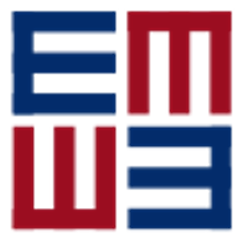EasyMock
EasyMock is a Java library that provides an easy way to use Mock Objects in unit testing.
You can find the website and user documentation at http://easymock.org.
Developer information
Build status
Environment setup
I'm using:
- IntelliJ 2019.3 Ultimate (thanks to JetBrains for the license)
- Maven 3.6.3
You can also use Eclipse. I tried
- Eclipse 4.5.0 (Mars)
- Say yes to all the plugins an m2 connectors to install
To configure your local workspace:
- Import the Maven parent project to Eclipse or IntelliJ
- Import the Eclipse formatting file
EasyMock-formatter.xml(usable in Eclipse or IntelliJ)
To build EasyMock with Maven
There are three different levels of build.
Build without any active profile
It is a basic compilation of the application.
mvn install
Full build
This build will check code coverage using Jacoco, run spotbugs and validate that the license headers are correctly set.
mvn install -PfullBuild
Deploy build
This is the build to launch to deploy to the surefire repository. It assembles the application and add the gpg checksum. You will usually launch it on top of the full build.
The command line will ask you to give the passphrase for the gpg private key.
mvn install -PdeployBuild
To compile EasyMock in Eclipse
- Install m2e
- Import the EasyMock Maven parent project to your Eclipse workspace
To compile EasyMock in IntelliJ
- Import the EasyMock Maven parent project as an New IntelliJ project
To update the versions
mvn versions:set -DnewVersion=X.Y -Pallmvn versions:commit -Pallif everything is ok,mvn versions:revert -Pallotherwise
Configure to deploy to the Bintray maven repository
- You will first need to add something like this to your settings.xml
<server>
<id>bintray</id>
<username>user</username>
<password>password</password>
</server>
- Then follow the instructions from the site below to create your key to sign the deployed items
http://www.sonatype.com/people/2010/01/how-to-generate-pgp-signatures-with-maven/
To build the maven site (with spotbugs, checkstyle, jdepends and JavaNCSS reports)
- You will to give enough memory to maven with
export MAVEN_OPTS=-Xmx512m(or setting it as environment variable) - Then type
mvn site
To check dependencies and plugins versions
mvn versions:display-dependency-updates versions:display-plugin-updates -Pall
To download the sources associated to our dependencies
mvn dependency:resolve -Dclassifier=sources
To update the license
mvn validate license:format -Pall
To run Sonar
mvn clean org.jacoco:jacoco-maven-plugin:prepare-agent test sonar:sonar
Android
- Install the Android SDK
- Configure a device (real or simulated)
- Add an
ANDROID_HOMEto target the Android SDK - Possibly put these in your path:
$ANDROID_HOME/platform-tools:$ANDROID_HOME/tools/bin:$ANDROID_HOME/emulator - To launch an emulator from command line
- To list the configured device:
emulator -list-avds - To launch:
emulator -avd Nexus_5X_API_28
- To list the configured device:
- Activate the debug mode if it's a real device
mvn install -Pandroid
To bundle EasyMock and deploy
- Make sure the poms are on the snapshot of the version you want to deploy
- Launch and Android emulator or connect an Android phone
- Make sure
jqis installed. If not, trybrew install jqorchoco install jq - If gpg gives an
Inappropriate ioctl for deviceerror, enter this in your shell:export GPG_TTY=$(tty) - Add a little speech on the features in "ReleaseNotes.md" (remove the Change Log part, which will be regenerated automatically)
- Set the github_user, github_password, gpg_passphrase, bintray_user, bintray_api_key as environment variables
- Launch ./deploy-easymock.sh version
- During the deployment, you will be asked to do different things. Do them
- Announce to gitter, tweet and blog ;-)
In case of a failure during the build before the deployment, do mvn versions:commit -Pall and start over.
Deploy the website
- In local:
- Go to the EasyMock root directory
- Make sure the website directory is clean
./deploy-website.sh
Start next version
In local:
mvn versions:set -DnewVersion=X.Z-SNAPSHOT -Pall
mvn versions:commit -Pall
- Create next version in Jira (http://jira.codehaus.org/plugins/servlet/project-config/EASYMOCK/versions)