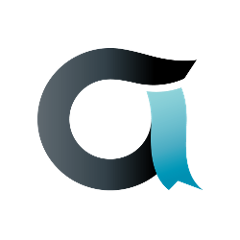Notice
master is currently very unstable and is not a superset of the current release (1.1.0). Please refer to the rel-1-1-patches branch, especially the ssp-data-importer-1-1-0 tag for the latest stable code and documention.
ssp-data-importer
ssp-data-importer is a tool for importing csv data for the external tables into the SSP database. This program inserts data from csv files into a database. csv files have some latitude in parsing including whitespace, separator, and quote. Currently, the program supports only updates and inserts. It is possible to upload partial data updating specific columns. When used as a method to update already existing data, the only requirement is that the columns containing key values be supplied.
Source code in the org.jasig.ssp.util.importer.validation.map.metadata package is based on source code generously shared by the Jarb Framework. Special thanks to Jeroen van Schagen.
High-Level Workflow
The ssp-data-importer is expected to be used as part of a cronjob or other periodic method for running the program, e.g. Windows Task Scheduler. The job should be set up to run with a period that is appropriate for how often the external tables are to be updated. It is important that the upload to the input folder be timed to the running of the cronjob.
- A folder that will contain the
.csvfiles (input folder) to import is monitored at runtime. - If the folder contains
.csvfiles and the files have had a sufficient soak time since modification, the files are transfered to a folder (process folder). - Files in the process folder are validated. Validation is on a column basis. All errors in a given row are documented for the final job-level report. Validation is based on database metadata constraints.
- Validated rows are written to a second folder (upsert folder).
- Files in the upsert folder are inserted to staging tables in the database.
- Additional validation steps are taken on the complete data set evaluating for inconsistencies and any potential duplications.
- The validated staging tables are then used to update/insert (upsert) data into the corresponding
external_*tables. - A report is generated and emailed giving pertinent information including any validation errors, total lines per table processed etc.
- Finally, staging tables are truncated, processing and upset folders are removed and the processed files are archived.
Pre-Requisites
At a minimum you'll need a Java JDK 1.6 install. JDK 1.7+ are not supported. The Java installation process can vary widely from platform to platform, so you're on you're own for that one. ssp-data-importer can reuse the same Java installation as SSP if installed on the same host.
ssp-data-importer must be able to open a JDBC connection to the SSP database and execute DML and DDL statements. SSP currently supports Postgres 9.1+ and SQLServer 2008 R2.
To build the application from source you will need a Maven 3+ installation. Deployers should not expect to build the application from source, though.
Installing and Running
Download
The application is distributed in .tar.gz and .zip formats.
Released binaries are attached to this page
Or releases and snapshots can be downloaded from the Sonatype Maven repositories. Click here to browse all available artifacts there.
The download URL pattern for released binaries in Sonatype is:
https://oss.sonatype.org/service/local/repositories/releases/content/org/jasig/ssp/util/importer/ssp-data-importer-assembly/{version}/ssp-data-importer-assembly-{version}-bin.{format}
For example, the tar.gz for version 1.0.0 is at:
And the .zip is at:
Linux Download
To download and unroll on Linux:
# Create installation directory. Can be anywhere you like.
# Example here assumes you'll install below a standard SSP dir.
$> mkdir -p /opt/ssp
$> cd /opt/ssp
# Download and extract the binary.
# See URL examples above.
$> wget https://oss.sonatype.org/service/local/repositories/releases/content/org/jasig/ssp/util/importer/ssp-data-importer-assembly/${version}/ssp-data-importer-assembly-${version}-bin.tar.gz
# This will create a directory named ssp-data-importer
$> tar -xzvf ssp-data-importer-assembly-${version}-bin.tar.gz
# Change into the extracted binary to configure it
$> cd ssp-data-importer
Windows Download
Open a browser and paste the version specific URL into the location bar. See above for concrete examples:
https://oss.sonatype.org/service/local/repositories/releases/content/org/jasig/ssp/util/importer/ssp-data-importer-assembly/${version}/ssp-data-importer-assembly-${version}-bin.zip
Using Windows Explorer, find the downloaded zip and extract it.
Find the ssp-data-importer directory in the extracted zip and copy it to the intended installation directory, e.g. below c:\ssp\.
Database Initialization
ssp-data-importer writes to the SSP database, but requires two types of additional tables:
- SpringBatch
JobRepositorytables - Tracks job progress and ensures multiple copies of the same job aren't running at the same time - Staging tables - Mirror images of
external_*tables, but always with primary keys. Batch contents are inserted into these tables before being inserted or updated to the "real"external_*tables. This acts as an additional validation step and reduces network traffic required to determine whether any given row should be treated as an insert or an update.
Both of these types of tables need to be created out of band. The application will not attempt to create them at startup.
Step 1: Extract the DDL files for your database platform and SSP version.
At this writing, ssp-data-importer only supports SSP 2.1.0 and 2.2.0. The 2.1.0 DDL files can be used for both those SSP versions. The examples below assume you have a command prompt open and your current directory is the ssp-data-importer installation directory.
For Postgres:
# Will extract the file to ./sql/postgres/postgres-2.1.0-create.sql
$> ${JAVA_HOME}/bin/jar -xf lib/ssp-data-importer-impl-1.0.0.jar sql/postgres/postgres-2.1.0-create.sql
For SQLServer:
# Will extract the file to ./sql/sqlserver/sqlserver-2.1.0-create.sql
$> %JAVA_HOME%\bin\jar -xf lib\ssp-data-importer-impl-1.0.0.jar sql\sqlserver\sqlserver-2.1.0-create.sql
Or if you are using a JRE which doesn't include the jar utility, you can unzip that jar file using your environment's standard zip management tools. E.g. unzip on Linux. Or on Windows take a copy of the jar file, rename it to end in .zip, and then extract the sql file/s using Windows Explorer. Note that there are -drop.sql files for each version+platform, which will remove objects created by the -create.sql scripts.
Step 2: Modify DDL to match your database.
In particular, you may wish to find and replace:
- Usernames: DDL assumes
sspadminandsspusernames by default. - Postgres-specific config, e.g. tablespace. See top of
postgres-2.1.0-create.sql - SQLServer schema: find and replace all occurrances of
[dbo] - SQLServer partition scheme name or file group for indexes (defaults to
[PRIMARY])
Step 3: Execute DDL
For SQLServer, this likely involves opening a connection to your database using SQLServer Management Studio, pasting your customized sqlserver-2.1.0-create.sql into a query window, and running the query window.
For Postgres, if you have the psql command line tool installed:
$> psql -h <hostname> -p <port> -U <username> -d <databasename> -f ./sql/postgres/postgres-2.1.0-create.sql
Application Installation
The following assumes the JDK is already installed and the current network configuration allows the host on which the application to open a JDBC connection to the SSP database. ssp-data-importer can be installed on the same host as SSP or on another host altogether. The application's default memory footprint is very small (JVM-default heap sizing is usually fine), but can be expected to saturate a single CPU during its execution. These instructions also assume the directory to be monitored has already been mounted/created. This directory would typically be located on shared storage or otherwise support third-party upload, e.g. via SCP or FTP.
Linux
# A bin/setJobEnv.sh can be used to configure both the launch script and
# the application itself. Available options are listed in runJob.js.
# The only required override is to JAVA_HOME. But the launch script does
# set several application config defaults as system properties. System
# properties override values set in properties files. So if you need to
# override any of the following application properties, you'll
# need to do so in bin/setJobEnv.sh using the shell vars listed below:
#
# PROCESS_DIR -> batch.tables.process.folder
# UPSERT_DIR -> batch.tables.upsert.folder
# ARCHIVE_DIR -> batch.tables.archive.folder
#
# It's often easiest to just set all non-sensitive config in
# bin/setJobEnv.sh by passing arbitrary system properties in
# JVM_OPTS. E.g.:
#
# JVM_OPTS="-Dbatch.tables.input.folder=file:/opt/ssp/upload
# -Dbatch.jdbc.url=jdbc:postgresql://127.0.0.1:5432/ssp \
# -Dbatch.jdbc.driver=org.postgresql.Driver"
#
$> vim bin/setJobEnv.sh
# Create a file with local overrides for the app config itself.
# Again, it's often easiest to set all app config as system
# properties in bin/setJobEnv.sh and use this file just for
# sensitive configuration you do not want to appear on the process
# command line, e.g. batch.jdbc.password and batch.smtp.password.
# See the "Application Configuration Options" section below for
# all available properties.
$> vim conf/ssp-importer.properties
# For logging configuration see the "Logging" section below.
# Make the bin/runJob.sh script executable
$> chmod +x bin/runJob.sh
# To run hourly using cron add the following line to your crontab
# Generating an email from cron is typically not necessary because
# the application generates an email on both successful and errored
# executions. Check its log files for more detail. But when first
# experimenting with this app, you might want to leave off the 2>&1
# so cron will attempt to email errors.
#
# 0 0-23 * * * /opt/ssp/ssp-data-importer/bin/runJob.sh >> /dev/null 2>&1
#
# NB The application does not protect against multiple instances of
# itself running at the same time. Consider wrapping the runJob.sh
# script in a 'flock' command to protect against simultaneous
# executions. E.g.
#
# 0 0-23 * * * flock -n /tmp/ssp-data-importer.lck /opt/ssp/ssp-data-importer/bin/runJob.sh >> /dev/null 2>&1
$> crontab -e
# Or to test the application just execute runJob.sh.
Windows
Assuming that installation location, create a file at c:\ssp\ssp-data-importer\bin\setJobEnv.bat and set local overrides to any of the options described by c:\ssp\ssp-data-importer\bin\runJob.bat. E.g.
rem NB For SQLServer be sure to override both spring.profiles.active and batch.jdbc.url
rem as shown here. Each 'set' should be a single line. They are wrapped here for readability.
set "JVM_OPTS="-Dspring.profiles.active=sqlserver"
"-Dbatch.jdbc.url=jdbc:jtds:sqlserver://127.0.0.1:1433/ssp"
"-Dbatch.jdbc.driver=net.sourceforge.jtds.jdbc.Driver"
"-Dbatch.tables.input.folder=file:c:\ssp\upload""
set "JAVA_HOME=C:\Program Files (x86)\Java\jre6"
See the Linux installation notes above re setJobEnv.sh for more detail on which options can/should be set in setJobEnv.bat.
Assuming the same installation location, create a file at c:\ssp\ssp-data-importer\conf\ssp-importer.properties and set local application config overrides. As with Linux installs, it is usually easiest to set most config in setJobEnv.bat and use ssp-importer.properties for sensitive config, e.g. database and SMTP passwords.
For logging configuration see the "Logging" section below.
To test the application, open a Cmd window (Start -> search for 'Cmd', or Start -> All Programs -> Accessories -> Command Prompt) and run c:\ssp\ssp-data-importer\bin\runJob.bat. Note that this will attempt to connect to your database and create the necessary tables. But as long as there are no files in the monitored directory, no further database writes will occur.
To configure the job to run on a schedule, launch the Windows Task Manager (Start -> search for "Task Manager").
- Task Manager -> Actions -> Create a Basic Task
- Name: SSP Data Importer
- Click 'Next'
- Trigger: Daily
- Click 'Next'
- Set the desired time of day and recurrance policies
- Click 'Next'
- Action: Start a program
- Click 'Next'
- Browse to and select
c:\ssp\ssp-data-importer\bin\runJob.bat - Can leave 'Add arguments' nor 'Start in' fields blank
- Click 'Next'
- Check 'Show properties'
- Click 'Finish'
- Select 'Run whether user is logged on or not'
- Click 'OK'
- Enter password
- Click 'OK'
Logging
ssp-data-importer uses Logback as its logging framework. The default Logback configuration file is embedded in the ssp-data-importer-impl-<version>.jar file at ./logback.xml. That default configuration will output INFO messages "and worse" to stdout/stderr and to a daily rolled file: <install>/logs/ssp-data-importer.log.
If you just need to change the directory in which logs collect, the easiest way to do that is to change the LOG_HOME shell var in setJobEnv.[sh|bat].
For more complex changes, extract the default file as a starting point:
$> cd <install>/conf
$> $JAVA_HOME/bin/jar -xf ../lib/ssp-data-importer-impl-${version}.jar logback.xml
Or if you are using a JRE which doesn't include the jar utility, you can unzip that jar file using your environment's standard zip management tools. E.g. unzip on Linux. Or on Windows take a copy of the jar file, rename it to end in .zip, and then extract the logback.xml file/s using Windows Explorer.
Edit the extracted file to suit your needs. The Logback project has thorough documentation. Or contact the ssp-user mailing list with questions.
By default, ssp-data-importer will look for custom log config at $CONFIG_DIR/logback.xml. So if you haven't modified the CONFIG_DIR env var and place your modified file in <install>/conf, ssp-data-importer will automatically pick up your changes on its next execution. Or if you would rather place your overrides in an entirely different location, specify that complete path by setting LOGBACK_FILE IN setJobEnv.[sh|bat].
For security reasons the app does not, by default, log SQL statements. For debugging purposes, though, the default logging configuration accepts a log.query.appender system property which can be used to enable query logging. The LOG_QUERY_APPENDER env var can also be used to set this property. Acceptable values, which should be self-explanatory, are consoleAppender, fileAppender, and devNullAppender
Application Configuration Options
There are a number of properties that are required for the program to run properly.
#FOLDER LOCATIONS
# NB: For all 'batch.tables.*.folder' properties, the 'file:' prefix must be present.
# Full path to folder that will contain initial csv files.
# **REQUIRED AND HAS NO DEFAULT**
batch.tables.input.folder=file:/location/of/input/folder/
# Full path to folder where csv files will be processed
# **IGNORED IF USING runJob.[sh|bat]. Override in setJobEnv.[sh|bat] in that case**
batch.tables.process.folder=file:/location/of/process/folder/
# Full path to folder where csv files will be upserted
# **IGNORED IF USING runJob.[sh|bat]. Override in setJobEnv.[sh|bat] in that case**
batch.tables.upsert.folder=file:/location/of/upsert/folder
# Full path to archive folder
# **IGNORED IF USING runJob.[sh|bat]. Override in setJobEnv.[sh|bat] in that case**
batch.tables.archive.folder=file:/location/of/archive
#INITIALIZATION
# Set minutes file unmodified before beginning processing (default: 10)
batch.tables.lagTimeBeforeStartInMinutes=10
#ARCHIVING
# Turn archiving on default is true
batch.tables.retain.input.archive=true
# Injected into archive file names. Also Injected into the subject of per-job reports.
# Use this to discriminate between archives and reports from mulitple deployments.
batch.title=ssp_import
# What files to archive, ALL, NONE, UNIQUE default: UNIQUE
batch.tables.archive=UNIQUE
#TOLERANCE
# Number of lines generating validation errors to allow during read/write
batch.rawitem.skip.limit=10
# Number of lines to be processed as a unit during initial validation.
batch.rawitem.commit.interval=100
# Number of lines generating validation errors to allow during upsert
batch.upsertitem.skip.limit=10
# Number of lines to be prorcessed as a unit during database interactions.
# Larger batch sizes will reduce processing time make errors less specific
# and increase memory footprint
batch.upsertitem.commit.interval=100
#DATABASE
# NB: In addition to specifying driver and connection coordinates below,
# you must explicitly enable the database-specific Spring profile
# by setting a 'spring.active.profiles' JVM system property. If
# you are using runJob.[sh|bat], this is done by setting a shell var:
#
# PROFILES=[postgres|sqlserver]
# The full URL to the target database. Modify to refer to SSP's database
# The default value (ssp-change-me) is intended to ensure that
# tests never accidentally overwrite data in a "real" database
batch.jdbc.url=jdbc:postgresql://127.0.0.1:5432/ssp-change-me
# The JDBC driver. Valid values:
# org.postgresql.Driver
# net.sourceforge.jtds.jdbc.Driver
batch.jdbc.driver=org.postgresql.Driver
# Username for connections to the db specified by ${batch.jdbc.url}.
# Must be allowed to execute both DML and DDL
batch.jdbc.user=sspadmin
# Password for connections to the db specified by ${batch.jdbc.url}
# and ${batch.jdbc.user}. Must be allowed to execute both DML and DDL
batch.jdbc.password=sspadmin
#EMAIL NOTIFICATION
# Activate email
batch.sendEmail=true
# SMTP Host name
# **REQUIRED IF batch.sentMail=true**
batch.smtp.host=localhost
# SMTP port
# **REQUIRED IF batch.sentMail=true**
batch.smtp.port=25
# SMTP protocol
# **REQUIRED IF batch.sentMail=true**
batch.smtp.protocol=smtp
# SMTP username
# **REQUIRED IF batch.sentMail=true**
batch.smtp.username=sysadmin
# SMTP password
# **REQUIRED IF batch.sentMail=true**
batch.smtp.password=password
# Comma separated list of report recipients. Addresses must follow RFC822 syntax.
# **REQUIRED IF batch.sentMail=true**
batch.email.recipients="SSP DATA IMPORTER"<sysadmin@localhost>
# # **REQUIRED IF batch.sentMail=true**
batch.email.replyTo="SSP DATA IMPORTER"<sysadmin@localhost>
#TESTING
batch.table.input.duplicate=false
exists.only.for.testing.1=default.value.1
exists.only.for.testing.2=default.value.2
CSV FILE FORMAT
- The name of each uploaded
csvfile MUST correspond to the name of the SSPexternal_*table to target. Example: the (valid) contents ofexternal_person.csvwill be written to theexternal_persondatabase table. - Comma (,) is the only supported delimiter character. Use the quote character (") to wrap fields which may themselves contain commas. Repeat the quote character ("") to escape quote characters embedded in field values.
- Each file MUST have an initial line containing the column names in the format of the external table. Example: for
external_faculty_course, the first line ofexternal_faculty_course.csvwould contain:faculty_school_id,term_code,formatted_course,title,section_code,section_number - Partial data updates are supported. However, in addition to the data being updated the key values for the specific table MUST be supplied.
- Multi-line records are not currently supported.
For SSP version 2.2, here are the keys for each external table:
| TABLE | KEY |
|---|---|
| external_course | code |
| external_course_program | program_code, course_code |
| external_course_requisite | requiring_course_code, required_course_code, requisite_code |
| external_course_tag | course_code, tag |
| external_course_term | course_code, term_code |
| external_department | code |
| external_division | code |
| external_faculty_course | (NONE) recommended faculty_school_id,section_code |
| external_faculty_course_roster | (NONE) recommended school_id,section_code |
| external_person | school_id |
| external_person_note | code |
| external_person_planning_status | school_id |
| external_program | code |
| external_registration_status_by_term | school_id,term_code |
| external_student_academic_program | school_id, degree_code, program_code |
| external_student_financial_aid | school_id |
| external_student_test | school_id, test_code, sub_test_code, test_date, discriminator |
| external_student_transcript | school_id |
| external_student_transcript_course | school_id, term_code, formatted_course, section_code |
| external_student_transcript_term | school_id, term_code |
| external_term | code |
For a complete list of column names and constraints please see the relevant mappings for your version of SSP.
NB: At this writing, only SSP versions 2.0.x, 2.1.x, and 2.2.x are supported.
Data Integration Mappings for Version 2.1.0 (No change for 2.2.x at this writing.)
Data Integration Mappings for Version 2.0.1:
Data Integration Mappings for Version 2.0.0
For questions on csv formatting please see expected csv format.
Empty (including those with all whitespace) strings will be entered as null values.
Acceptable examples:
No quotes:
faculty_school_id,term_code,formatted_course,title,section_code,section_number
sherman123,FA12,BIO101,Introduction To Biology,BIO101-FA12-001,
All quotes (note the enclosed comma in column 1):
"faculty_school_id","term_code","formatted_course","title","section_code","section_number"
"sherman, 123","FA12","BIO101,"Introduction To Biology","BIO101-FA12-001",""
All quotes escaped quote(note the enclosed comma in column 1):
"faculty_school_id","term_code","formatted_course","title","section_code","section_number"
"sherman"", 123","FA12","this is a string "", with escaped quotes","Introduction To Biology","BIO101-FA12-001",""
The suggested DATE format:
YYYY-MM-DD examples: 2012-12-31, 2012-08-09
Note: All date fields are implemented as date in both SQLServer and PostreSQL deployments.
Building
This section is for developers working on ssp-data-importer code. It should not be necessary to build ssp-data-importer from source for typical installations.
ssp-data-importer is a Maven project. It can be built and tested using the standard mvn command. Note that nearly all tests are integration tests and rely on a database. The tests do not provision the database itself since it makes no sense for this application to test against a "dummy," embedded database. To build without tests:
%> mvn -DskipTests=true clean install
To build with tests you'll need a dedicated test database (usually local). The test database must meet several conditions prior to running the tests:
- It must exist, and
${batch.jdbc.user}must be able to execute DML and DDL on it, andexternal_*tables must already exist in it.
For the 1.0.0 ssp-data-importer release, you are responsible for creating the external_* tables yourself. The easiest way to do this is to dump these tables from an existing SSP install. On Postgres:
$> pg_dump -t 'external_*' -s ${MY_SSP_DB_NAME} > /tmp/ssp-external-tables.sql
$> psql -U sspadmin -d ${MY_IMPORTER_TEST_DB_NAME} -f /tmp/ssp-external-tables.sql
Or in SQLServer Management Studio, right click on the source database, select Tasks -> Generate Script. Select all the external_* tables and complete the wizard accepting all the defaults, specifying a target file path that you'll remember. Then open that file in SQLServer Management Studio and change the USE statement at the top to specify your test database's name. Then execute the updated script.
Then create a properties file specifying your test db connection coordinates. E.g.:
batch.jdbc.url=jdbc:postgresql://127.0.0.1:5432/${MY_IMPORTER_TEST_DB_NAME}
batch.jdbc.driver=org.postgresql.Driver
batch.jdbc.user=sspadmin
batch.jdbc.password=sspadmin
Then specify the location of that file and the database platform type as arguments to the mvn command:
%> mvn -Dproperties-directory=/path/to/your/config.properties \
-Dspring-profile=[sqlserver|postgres] \
clean install
The default spring-profile is "postgres".