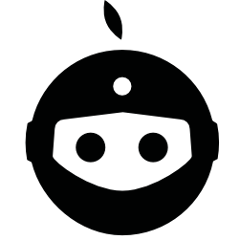RoboVM Gradle plugin
Usage
To use the RoboVM plugin, include in your build script:
// Pull the plugin from Maven Central
buildscript {
project.ext.roboVMVersion = "1.12.0"
project.ext.roboVMGradleVersion = "1.12.0"
repositories {
mavenCentral()
maven { url 'https://oss.sonatype.org/content/repositories/snapshots' }
}
dependencies {
classpath group: 'org.robovm', name: 'robovm-gradle-plugin', version: project.roboVMGradleVersion
}
}
// Apply the plugin
apply plugin: 'robovm'
repositories {
mavenCentral()
maven { url 'https://oss.sonatype.org/content/repositories/snapshots' }
}
dependencies {
compile group: 'org.robovm', name: 'robovm-rt', version: project.roboVMVersion
compile group: 'org.robovm', name: 'robovm-cocoatouch', version: project.roboVMVersion
}
robovm {
// Configure robovm
}
Tasks
The RoboVM plugin defines the following tasks:
launchIPhoneSimulator: Runs your iOS app in the iPhone simulator.launchIPadSimulator: Runs your iOS app in the iPad simulator.launchIOSDevice: Runs your iOS app on a connected iOS device.launchTVOSSimulator: Runs your tvOS app in the AppleTV simulator.launchTVOSDevice: Runs your tvOS app on a connected AppleTV device.launchConsole: Runs a console app.createIPA: Creates .ipa file. This is an alias for therobovmArchivetask.robovmArchive: Compiles a binary, archives it in a format suitable for distribution and saves it tobuild/robovm/.robovmInstall: Compiles a binary and installs it tobuild/robovm/.
Project properties
The simulator launcher properties can be set by project properties via gradle.properties or -P command line parameter:
robovm.device.name: Set the device name property.- iPhone-4s
- iPhone-5
- iPhone-5s
- iPhone-6
- iPhone-6-Plus
- iPhone-6s
- iPhone-6s-Plus
- iPad-2
- iPad-Air
- iPad-Air-2
- iPad-Pro
- iPad-Retina
- Apple-TV-1080p
robovm.sdk.version: Set the sdk version property.
The arch can be specified using the gradle.properties or -P command line parameter. To launch on the simulator in 64-bit mode use:
gradle -Probovm.arch=x86_64 -Probovm.device.name=iPhone-5s launchIPhoneSimulator
Make sure to specify a 64-bit capable device type to simulate, e.g. iPhone-5s.
To launch on device in 64-bit mode:
gradle -Probovm.arch=arm64 launchIOSDevice
The robovmArchive task will by default include the archs listed in the robovm.xml file in the archive. Use the robovm.archs property to specify the archs to include in the archive:
gradle -Probovm.archs=thumbv7:arm64 robovmArchive
The createIPA task is an alias for the robovmArchive task.
The robovmInstall task is very similar to the robovmArchive task but doesn't archive the folder structure it creates. It also supports the robovm.archs property:
gradle -Probovm.archs=x86:x86_64 robovmInstall
To enable bitcode when running createIPA, robovmArchive or robovmInstall add -Probovm.enableBitcode=true:
gradle -Probovm.enableBitcode=true -Probovm.archs=thumbv7:arm64 robovmArchive
Headless code signing
When building iOS/tvOS apps on a CI server codesign may need a password in order to unlock the keychain where the signing key is located. The Gradle plugin recognizes two properties which can be used to specify this password. If none of these properties have been specified the compiler will also look for a KEYCHAIN_PASSWORD environment variable.
robovm.keychainPassword
Keychain password to use when unlocking the codesign keychain.
robovm.keychainPasswordFile
Read the keychain password to use when unlocking the codesign keychain from the specified file.
License Management
To activate your license use the activateLicense task:
gradle :activateLicense -Probovm.licenseKey=<your-key>
To deactivate your license use the deactivateLicense task:
gradle :deactivateLicense
Debugging
You can instruct the RoboVM Gradle plugin to compile and run your app in debug mode:
gradle -Probovm.debug=true -Probovm.debugPort=7777 launchIPhoneSimulator
You can then attach a debugger, e.g. the Eclipse or IntelliJ IDEA debugger via a remote run configuration. Simply set the host to localhost and the port to what you specified via -Probovm.debugPort (7777 in the case above).
Plugin Development
To debug the plugin, build and install it to your local repository. Next, set GRADLE_OPTS as follows:
export GRADLE_OPTS="-Xdebug -Xrunjdwp:transport=dt_socket,server=y,suspend=y,address=5006"
You can now fire up a Gradle build for some test project. Gradle will wait for a JDWP debugger to attach. You can do so in Eclipse or Intellij IDEA.
Note: if your test project uses the Gradle daemon, you have to disable it. Also, if you have a gradle.properties file specifying JVM arguments, Gradle will spawn a new JVM. You can remove/rename the gradle.properties file while debugging.