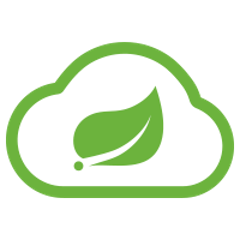Spring Cloud for Amazon Web Services
Spring Cloud for Amazon Web Services, part of the Spring Cloud umbrella project, eases the integration with hosted Amazon Web Services. It offers a convenient way to interact with AWS provided services using well-known Spring idioms and APIs, such as the messaging or caching API. Developers can build their application around the hosted services without having to care about infrastructure or maintenance.
Note: Further Spring Cloud AWS versions development moved to awspring/spring-cloud-aws. The only active branch in this repository is 2.2.x.
Checking out and building
To check out the project and build it from source, do the following:
git clone https://github.com/spring-cloud/spring-cloud-aws.git cd spring-cloud-aws mvn package
If you encounter out of memory errors during the build, increase available heap and permgen for Maven:
MAVEN_OPTS='-XX:MaxPermSize=258m -Xmx1024m'
To build and install jars into your local Maven cache:
mvn install
Building documentation
Documentation can be built by activating the `docs`profile in the maven build. If there is an ruby error like
LoadError: no such file to load -- asciidoctor
then the user must install the asciidoctor gem and set the environment variable `GEM_HOME`to the ruby gem folder. For example:
# Get gem info gem environment export GEM_HOME=<PATH FOR GEM ENVIRONMENT>
Using IntelliJ IDEA
Spring Cloud AWS development is done with IntelliJ IDEA. In order to create all IntelliJ IDEA project files, you have to import the file within idea as a maven project.
Note: Please make sure to revert all changes in the .idea config file directory, as the maven plugin overwrites the configuration files kept in the scm.
Running integration tests
Spring Cloud AWS contains a test-suite which runs integration tests to ensure compatibility with the Amazon Web Services. In order to run the integration tests, the build process has to create different resources on the Amazon Webservice platform (Amazon EC2 instances, Amazon RDS instances, Amazon S3 Buckets, Amazon SQS Queues). Creating these resources takes time and costs money, because every instance creation is charged with a one hour usage. Therefore Spring Cloud AWS does not execute the integration tests by default.
In order to run integration tests you must prepare three properties named accessKey,secretKey and rdsPassword. These two properties accessKey and secretKey are account/user specific and should never be shared to anyone. To retrieve these settings you have to open your account inside the AWS console and retrieve them through the Security Credentials Page. Note: In general we recommend that you use an Amazon IAM user instead of the account itself. The last password rdsPassword is used to access the database inside the integration tests. This password has a minimum length of 8 characters.
Also you must prepare the sender and recipient mail addresses to test the Amazon Simple E-Mail Service. These two addresses must be verified for the Amazon SES Service.
To build with the integration tests you must execute
mvn verify -Daws-integration-tests.access-key=<access key> -Daws-integration-tests.secret-key=<secret key> -DrdsPassword=<rds password> -DsenderAddress=<sender address> -DrecipientAddress=<recipient address>
The integration test will create an Amazon Web Services CloudFormation stack and execute the tests. The stack is destroyed after executing the tests (either successful or failed) to ensure that there are no unnecessary costs.
Costs of integration tests
The costs for one integration test run should not be more than 0.40 $ per hour (excl. VAT).
Developing using Amazon Web Services
During development it might be time-consuming to run the integration tests regularly. In order to create a stack only once, and reuse them for the tests run, you have to create the stack manually using the template found in /spring-cloud-aws-integration-test/src/test/resources. You will need to create the stack with the name "IntegrationTestStack" to ensure that the integration tests will re-use the stack.
Getting in touch
Spring Cloud Team on Twitter
Individual team members can be found on different social media channels
Contributing
Spring Cloud is released under the non-restrictive Apache 2.0 license, and follows a very standard Github development process, using Github tracker for issues and merging pull requests into master. If you want to contribute even something trivial please do not hesitate, but follow the guidelines below.
Sign the Contributor License Agreement
Before we accept a non-trivial patch or pull request we will need you to sign the Contributor License Agreement. Signing the contributor’s agreement does not grant anyone commit rights to the main repository, but it does mean that we can accept your contributions, and you will get an author credit if we do. Active contributors might be asked to join the core team, and given the ability to merge pull requests.
Code of Conduct
This project adheres to the Contributor Covenant code of conduct. By participating, you are expected to uphold this code. Please report unacceptable behavior to spring-code-of-conduct@pivotal.io.
Code Conventions and Housekeeping
None of these is essential for a pull request, but they will all help. They can also be added after the original pull request but before a merge.
-
Use the Spring Framework code format conventions. If you use Eclipse you can import formatter settings using the
eclipse-code-formatter.xmlfile from the Spring Cloud Build project. If using IntelliJ, you can use the Eclipse Code Formatter Plugin to import the same file. -
Make sure all new
.javafiles to have a simple Javadoc class comment with at least an@authortag identifying you, and preferably at least a paragraph on what the class is for. -
Add the ASF license header comment to all new
.javafiles (copy from existing files in the project) -
Add yourself as an
@authorto the .java files that you modify substantially (more than cosmetic changes). -
Add some Javadocs and, if you change the namespace, some XSD doc elements.
-
A few unit tests would help a lot as well — someone has to do it.
-
If no-one else is using your branch, please rebase it against the current master (or other target branch in the main project).
-
When writing a commit message please follow these conventions, if you are fixing an existing issue please add
Fixes gh-XXXXat the end of the commit message (where XXXX is the issue number).
Checkstyle
Spring Cloud Build comes with a set of checkstyle rules. You can find them in the spring-cloud-build-tools module. The most notable files under the module are:
└── src ├── checkstyle │ └── checkstyle-suppressions.xml (3) └── main └── resources ├── checkstyle-header.txt (2) └── checkstyle.xml (1)
-
Default Checkstyle rules
-
File header setup
-
Default suppression rules
Checkstyle configuration
Checkstyle rules are disabled by default. To add checkstyle to your project just define the following properties and plugins.
<properties>
<maven-checkstyle-plugin.failsOnError>true</maven-checkstyle-plugin.failsOnError> (1)
<maven-checkstyle-plugin.failsOnViolation>true
</maven-checkstyle-plugin.failsOnViolation> (2)
<maven-checkstyle-plugin.includeTestSourceDirectory>true
</maven-checkstyle-plugin.includeTestSourceDirectory> (3)
</properties>
<build>
<plugins>
<plugin> (4)
<groupId>io.spring.javaformat</groupId>
<artifactId>spring-javaformat-maven-plugin</artifactId>
</plugin>
<plugin> (5)
<groupId>org.apache.maven.plugins</groupId>
<artifactId>maven-checkstyle-plugin</artifactId>
</plugin>
</plugins>
<reporting>
<plugins>
<plugin> (5)
<groupId>org.apache.maven.plugins</groupId>
<artifactId>maven-checkstyle-plugin</artifactId>
</plugin>
</plugins>
</reporting>
</build>
-
Fails the build upon Checkstyle errors
-
Fails the build upon Checkstyle violations
-
Checkstyle analyzes also the test sources
-
Add the Spring Java Format plugin that will reformat your code to pass most of the Checkstyle formatting rules
-
Add checkstyle plugin to your build and reporting phases
If you need to suppress some rules (e.g. line length needs to be longer), then it’s enough for you to define a file under ${project.root}/src/checkstyle/checkstyle-suppressions.xml with your suppressions. Example:
<?xml version="1.0"?> <!DOCTYPE suppressions PUBLIC "-//Puppy Crawl//DTD Suppressions 1.1//EN" "https://www.puppycrawl.com/dtds/suppressions_1_1.dtd"> <suppressions> <suppress files=".*ConfigServerApplication\.java" checks="HideUtilityClassConstructor"/> <suppress files=".*ConfigClientWatch\.java" checks="LineLengthCheck"/> </suppressions>
It’s advisable to copy the ${spring-cloud-build.rootFolder}/.editorconfig and ${spring-cloud-build.rootFolder}/.springformat to your project. That way, some default formatting rules will be applied. You can do so by running this script:
$ curl https://raw.githubusercontent.com/spring-cloud/spring-cloud-build/master/.editorconfig -o .editorconfig
$ touch .springformat
IDE setup
Intellij IDEA
In order to setup Intellij you should import our coding conventions, inspection profiles and set up the checkstyle plugin. The following files can be found in the Spring Cloud Build project.
└── src ├── checkstyle │ └── checkstyle-suppressions.xml (3) └── main └── resources ├── checkstyle-header.txt (2) ├── checkstyle.xml (1) └── intellij ├── Intellij_Project_Defaults.xml (4) └── Intellij_Spring_Boot_Java_Conventions.xml (5)
-
Default Checkstyle rules
-
File header setup
-
Default suppression rules
-
Project defaults for Intellij that apply most of Checkstyle rules
-
Project style conventions for Intellij that apply most of Checkstyle rules
Go to File → Settings → Editor → Code style. There click on the icon next to the Scheme section. There, click on the Import Scheme value and pick the Intellij IDEA code style XML option. Import the spring-cloud-build-tools/src/main/resources/intellij/Intellij_Spring_Boot_Java_Conventions.xml file.
Go to File → Settings → Editor → Inspections. There click on the icon next to the Profile section. There, click on the Import Profile and import the spring-cloud-build-tools/src/main/resources/intellij/Intellij_Project_Defaults.xml file.
To have Intellij work with Checkstyle, you have to install the Checkstyle plugin. It’s advisable to also install the Assertions2Assertj to automatically convert the JUnit assertions
Go to File → Settings → Other settings → Checkstyle. There click on the + icon in the Configuration file section. There, you’ll have to define where the checkstyle rules should be picked from. In the image above, we’ve picked the rules from the cloned Spring Cloud Build repository. However, you can point to the Spring Cloud Build’s GitHub repository (e.g. for the checkstyle.xml : https://raw.githubusercontent.com/spring-cloud/spring-cloud-build/master/spring-cloud-build-tools/src/main/resources/checkstyle.xml). We need to provide the following variables:
-
checkstyle.header.file- please point it to the Spring Cloud Build’s,spring-cloud-build-tools/src/main/resources/checkstyle-header.txtfile either in your cloned repo or via thehttps://raw.githubusercontent.com/spring-cloud/spring-cloud-build/master/spring-cloud-build-tools/src/main/resources/checkstyle-header.txtURL. -
checkstyle.suppressions.file- default suppressions. Please point it to the Spring Cloud Build’s,spring-cloud-build-tools/src/checkstyle/checkstyle-suppressions.xmlfile either in your cloned repo or via thehttps://raw.githubusercontent.com/spring-cloud/spring-cloud-build/master/spring-cloud-build-tools/src/checkstyle/checkstyle-suppressions.xmlURL. -
checkstyle.additional.suppressions.file- this variable corresponds to suppressions in your local project. E.g. you’re working onspring-cloud-contract. Then point to theproject-root/src/checkstyle/checkstyle-suppressions.xmlfolder. Example forspring-cloud-contractwould be:/home/username/spring-cloud-contract/src/checkstyle/checkstyle-suppressions.xml.
|
Important
|
Remember to set the Scan Scope to All sources since we apply checkstyle rules for production and test sources. |