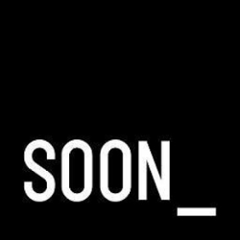Angular-Addthis
Addthis toolbox directive, Re-renders addthis buttons as ngRoute changes views in our app since the addthis buttons only load by default on page load and not when the DOM is updated.
Install
You can install this module using bower like so:
bower install angular-addthis --save
or using npm:
npm install angular-addthis --save
Add the angular-addthis library file to your index.html file like so:
<script src="path/to/angular-addthis/dist/angular-addthis.min.js"></script>
Then add the module to your angular app:
angular.module("myApp", ["sn.addthis"])
Example Usage:
<!-- 1. include addthis_widget.js in index page with async option -->
<script src="//s7.addthis.com/js/300/addthis_widget.js#pubid={pubid}&async=1"></script>
<!-- 2. add "sn-addthis-toolbox" directive to a widget's toolbox div -->
<sn-addthis-toolbox class="addthis_custom_sharing">
... ^
</sn-addthis-toolbox>
<!-- 3. add classes to anchor links to attach the link to a service -->
<!-- ['addthis_button_google_plusone_share','addthis_button_twitter','addthis_button_facebook'] -->
<sn-addthis-toolbox
class="addthis_custom_sharing"
data-share="{
title: 'foo',
url: 'http://myurl.com',
description: 'Lorem ipsum dolor sit amet, consectetur adipiscing elit.'
}">
<a href class="addthis_button_facebook">Facebook</a>
</sn-addthis-toolbox>
By default the addthis toolbox will get the title and url from the browser, to customise this you can use data attributes to override this data
<sn-addthis-toolbox data-url="http://www.my-domain.com" data-title="My Website" data-description="foo bar">
<a href class="addthis_button_facebook">Facebook</a>
<a href class="addthis_button_twitter">Twitter</a>
</sn-addthis-toolbox>
This project structure is based on the angular-seed application skeleton for a typical AngularJS web app.
The project is preconfigured to install the Angular framework and a bunch of development and testing tools for instant web development gratification.
Getting Started
To get you started you can simply clone the repository and install the dependencies:
Clone angular-addthis repository
Clone the angular-addthis repository using git:
cd path/to/parent/directory
git clone git@github.com:thisissoon/angular-addthis.git
cd angular-addthis
Install Dependencies
We have two kinds of dependencies in this project: tools and angular framework code. The tools help us manage and test the application.
- We get the tools we depend upon via
npm, the node package manager. - We get the angular code via
bower, a client-side code package manager. - We run regular tasks like code minification via
grunt, a javascript task runner.
The following tools require super user privileges so you will need to install them separately like so:
sudo npm install -g bower
sudo npm install -g grunt-cli
We have preconfigured npm to automatically run bower so we can simply do:
npm install
Behind the scenes this will also call bower install. You should find that you have two new folders in your project.
node_modules- contains the npm packages for the tools we needapp/components- contains the angular framework files and other libraries
Install Libraries
We install our frontend libraries via bower, a client-side code package manager.
All frontend depenancies such as angular will be installed when running npm install. To manually install all dependencies run:
bower install
To install a new library such as bootstrap we can simply do:
bower install bootstrap --save
And this will download the bootstrap package from bower and also update the bower.json file to include that package. You will then need to add the script tag to app/index.html like so:
<script src="path/to/bootstrap.js"></script>
Run the Application
We have preconfigured the project with a simple development web server. The simplest way to start this server is:
grunt server
Now browse to the app at http://localhost:8000/app/.
If you are doing any javascript development you can instead run:
grunt serverjs
To run tests as well every time a javascript file is updated
To watch all files run:
grunt serverall
To run tests or compile less to css when the relevant files are updated.
Running the build script
To create a build to deploy for a production environment simply run:
grunt build
The build files will then be in the dist/ directory.
Directory Layout
app/ --> all of the files to be used in production
components/ --> all of our javascript libraries (installed using bower)
css/ --> css files
app.css --> default stylesheet (generated using less)
img/ --> image files
less/ --> less folder
default/ --> styling applied to all screen sizes (e.g. fonts, colors etc..)
core/ --> core styling applied to all screen sizes
modules/ --> module styling applied to all screen sizes
large/ --> styling applied to large screen screen sizes (overrides styling in default folder)
core/ --> core styling applied to large screen screen sizes
modules/ --> module styling applied to large screen screen sizes
tablet/ --> styling applied to tablet screen sizes (overrides styling in default folder)
core/ --> core styling applied to tablet screens
modules/ --> module styling applied to tablet screens
mobile/ --> styling applied to mobile screen sizes (overrides styling in default folder)
core/ --> core styling applied to mobile screens
modules/ --> module styling applied to mobile screens
index.html --> app layout file (the main html template file of the app)
js/ --> javascript files
{app}/ --> angular module javascript files
{app}.js --> angular module initialisation
config.js --> angular module config
controllers/ --> controllers
{view}Ctrl.js
directives/ --> directives
{module}.js
partials/ --> angular view partials (partial html templates)
partial1.html
partial2.html
modules/ --> static html files for building and testing styling and mark up
{module}/
index.html
tests/ --> test config and source files
e2e/ --> end-to-end specs
specs/
scenarios.js
protractor.conf.js --> config file for running e2e tests with Protractor
unit/ --> unit level specs/tests
{app}/ --> follows the same folder structure as javascript files in app folder
controllers/ --> controller folder
{view}Ctrl.js --> view controller tests
directives/
{module}.js --> module directive test
Testing
There are two kinds of tests in the angular-seed application: Unit tests and End to End tests.
Running Unit Tests
The angular-seed app comes preconfigured with unit tests. These are written in Jasmine, which we run with Grunt.
- the configuration is found in
Gruntfile.js - the unit tests are found in
tests/unit/.
The easiest way to run the unit tests is to do:
grunt test
This script will start the Jasmine test runner to execute the unit tests. You can also run:
grunt serverjs
Where the grunt watch command will sit and watch the source and test files for changes and then re-run the tests whenever any of them change. This is the recommended strategy; if you unit tests are being run every time you save a file then you receive instant feedback on any changes that break the expected code functionality.
End to end testing
The angular-seed app comes with end-to-end tests, again written in Jasmine. These tests are run with the Protractor End-to-End test runner. It uses native events and has special features for Angular applications.
- the configuration is found at
tests/e2e/protractor.conf.js - the end-to-end tests are found in
tests/e2e/specs/
Protractor simulates interaction with our web app and verifies that the application responds correctly. Therefore, our web server needs to be serving up the application, so that Protractor can interact with it. To run end to end tests we first need to install protractor with global permissions. You may need to run this command with superuser privileges:
npm install -g protractor
Once you have ensured that the development web server hosting our application is up and running and WebDriver is updated, you can run the end-to-end tests using the supplied grunt task:
grunt e2e
Behind the scenes this will also run webdriver-manager update && webdriver-manager start. This will download and install the latest version of the stand-alone WebDriver tool and start the Selenium web server. This script will execute the end-to-end tests against the application being hosted on the development server.
Contact
For more information on AngularJS please check out http://angularjs.org/