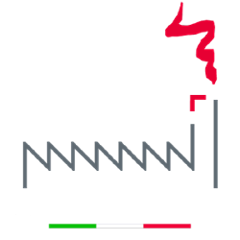<paper-chip>
Material design: Chips.
A chip web component made with Polymer 2 following Material Design guidelines
This elements family may provide a icon or a photo, some line of text or a contact information with Material Design styling.
Elements
<paper-chip><paper-chip-input>
Table of contents
<paper-chip> usage
Minimal
A minimal chip.
<paper-chip single-line>Minimal chip</paper-chip>
Single or multi-line
It can show single-line or multi-line text.
You can open a multi-line chip tapping on it, showing some additional info.
<paper-chip>
<iron-icon slot="icon" class="icon" icon="avatars:avatar-1"></iron-icon>
<div slot="label" class="label">John Foo</div>
<div slot="caption" class="caption">jfoo@doh.com</div>
</paper-chip>
Removable
Following snippet of code shows how to configure (via attributes) some basic behavior.
It may be removable or not.
<paper-chip removable>
<div slot="label" class="label">Removable Chip</div>
</paper-chip>
Animated transition
Do you want to animated the chip when it is opening?
You can do it via attribute.
<paper-chip removable animated>
<div slot="icon" class="icon">P</div>
<div slot="label" class="label">John Foo</div>
<div slot="caption" class="caption">jfoo@doh.com</div>
</paper-chip>
<paper-chip-input> usage
Use <paper-chip-input> when you desire an input field where the strings digited by the user are collected as paper-chips.
<paper-chip-input></paper-chip-input>
How to configure its presentation
Configure paper-chip-input presentation using attribute.
Disable the input underline
If you do not want the input underline use noline attribute.
<paper-chip-input noline></paper-chip-input>
How to fix the input label at the top
Use always-float-label attribute to fix the the label at the top.
<paper-chip-input always-float-label></paper-chip-input>
Non floating label
Use no-label-float attribute to disable floating label. So the input label will be inside the input.
<paper-chip-input no-label-float></paper-chip-input>
Input field feature
Inputs can have different types, and be disabled.
<paper-chip-input label="text input" staged-value="pre-filled"></paper-chip-input>
Inputs can have character counters.
<paper-chip-input label="simple character counter" char-counter></paper-chip-input>
Or you can limit chip text's max length.
<paper-chip-input label="input with at most 10 characters" char-counter maxlength="10"></paper-chip-input>
Inputs can validate automatically or on demand, and can have custom error messages.
<paper-chip-input label="this input requires letters only" auto-validate pattern="[a-zA-Z]*" error-message="letters only!"></paper-chip-input>
You can configure your favorite allowed pattern.
<paper-chip-input label="this input will only let you type letters" auto-validate allowed-pattern="[a-zA-Z]"></paper-chip-input>
You can run validation manually
<paper-chip-input id="inputForValidation" required label="this input is manually validated" pattern="[a-zA-Z]*" error-message="letters only!"></paper-chip-input>
<button onclick="validate()">Validate!</button>
<script>
function validate() {
document.getElementById('inputForValidation').validate();
}
</script>
paper-chip-input can have custom prefix and suffix.
<paper-chip-input no-label-float label="">
<iron-icon icon="mail" slot="prefix"></iron-icon>
<paper-icon-button slot="suffix" icon="clear"></paper-icon-button>
</paper-chip-input>
Chip-added and chip-removed event
paper-chip-input fires custom events chip-added/chip-removed event when a chip is added or removed to paper-chip-input.
<paper-chip-input id="custom-event"></paper-chip-input>
<span id="log"></span>
<script>
document.querySelector('#custom-event').addEventListener('chip-added', function (e) {
document.querySelector("#log").textContent="Chip added!"
})
document.querySelector('#custom-event').addEventListener('chip-removed', function (e) {
document.querySelector("#log").textContent="Chip removed!"
})
</script>
Configure your favorite submit keys
Do you want to change the keys that automatically submit chips?
No worries, we support it!
Configure them with the enter-keys property adding the keys.
We support the Polymer.IronA11yKeysBehavior format.
Following example should clarify the usage of this feature.
<paper-chip-input enter-keys='["enter", "space"]'></paper-chip-input>
Autocomplete
Do you need autocomplete ?
When you have a predefined and finite set of input values you can set the predefined values with datasource property. Don't forget to add the autocomplete attribute.
<paper-chip-input autocomplete label="Weekdays" datasource='[{"value": "1", "label": "monday" },{"value": "2", "label": "tuesday"}, {"value": "3", "label": "wednesday"}, {"value": "4", "label": "thursday"}, {"value": "5", "label": "friday"}, {"value": "6", "label": "saturday"}, {"value": "7", "label": "sunday"}]' placeholder="Add day"></paper-chip-input>
Configure custom datasource properties
The default properties for datasource are label and value, but you can configure it from outside by the properties display-property and value-property.
<paper-chip-input display-property="val" value-property="key">
</paper-chip-input>
[
{ "val": "apple", "key": "0" },
{ "val": "apricot", "key": "1" }
]
Custom filter logic
Autocomplete uses a startWith filter as default logic.
Do you need to implement a custom filter logic? You can do it!
Set filter property with your custom function. The following lines of code will show you how to do it.
<paper-chip-input autocomplete id="weekdays" label="Weekdays" datasource='[{"value": "1", "label": "monday" },{"value": "2", "label": "tuesday"}, {"value": "3", "label": "wednesday"}, {"value": "4", "label": "thursday"}, {"value": "5", "label": "friday"}, {"value": "6", "label": "saturday"}, {"value": "7", "label": "sunday"}]' placeholder="Add day"></paper-chip-input>
<script>
let weekdays = document.querySelector("#weekdays")
weekdays.filter = (data, value) => {
return data.filter((item) => item[weekdays.displayProperty].toLowerCase().includes(value.toLowerCase()))
}
</script>
How to insert chips
You can insert <paper-chip> elements inside the <paper-chip-input> declaratively - ie., putting the within the Light DOM.
<paper-chip-input>
<paper-chip value="light">Light</paper-chip>
<paper-chip value="dom">DOm</paper-chip>
</paper-chip-input>
Styling
The following custom properties and mixins are available for styling:
| Custom property | Description | Default |
|---|---|---|
--paper-chip-secondary-text-color |
The paper-chip label-color | --secondary-text-color |
--paper-chip-background-color |
The paper-chip background-color | --paper-grey-200 |
--paper-chip-icon-background-color |
The paper-chip avatar background-color | --paper-grey-500 |
--paper-chip-icon-text-color |
The paper-chip icon color | --text-primary-color |
--paper-chip-closed-label-max-width |
The paper-chip label max-width when is closed | 80px |
Testing
If you are using polyserve navigate to the test/ directory of your element to run its tests.
You can view results in the browser console.
WCT
The tests are run via web-component-tester.
To run them locally execute:
npm test
Contributing
Thanks for your interest in this project!
We are really glad you are reading this. External contributions are very welcome by our team. We know that we need volunteer developers to help this project come (and mantain) to fruition.
There are many ways to contribute to this project. Get started reading the contributing guide.
License
MIT © fabbricadigitale