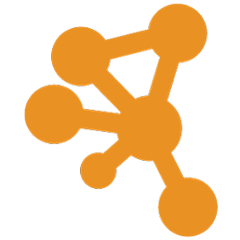This is the primary Maven project for building the Cytoscape Desktop application.
To report bugs in this or other Cytoscape Desktop sub-projects, please use the bug report form here.
Cytoscape Core: Building Guide
Status:
- 11/7/2017 - Updated for 3.6.0 release
- 11/14/2016 - Updated for Cytoscape 3.5 release
- 09/15/2016 - Added information on external repositories
Introduction
Cytoscape is a fairly complex application and its core distribution has multiple repositories for managing its code. This repository contains top-level pom file and utility script for building Cytoscape core distribution. Most App developers won't need to clone this repository. Keep reading below to learn about how to work with Cytoscape's source code.
Target Audience
This document is a guide for developers who want to build the entire Cytoscape core distribution from scratch. If you are interested in building Cytoscape apps, you don't need to build Cytoscape from source. You can follow the guide here to learn more about Cytoscape app development:
Requirements
You need the following tools to build latest development version of Cytoscape 3:
- Computer with Windows, Mac, or Linux
- JDK 11
- Maven 3 (Tested with 3.3.x)
- Git
- cy.sh - Utility script for building Cytoscape core distribution (available in this repository).
While you can use any IDE to maintain Cytoscape 3, a popular IDE for this is Eclipse, which has its own Maven and Git support, too. However, for the initial repository clones and builds, we recommend that you follow the command line-based procedure below, and then switch to whichever IDE you prefer.
Related repositories
All build scripts are moved to the following repository:
Services
Note that some Cytoscape functions rely on code deployed as services available on web servers. Generally, such services are callable by Cytoscape or directly by non-Cytoscape clients (e.g., Python) in the larger bioinformatics community. Some services are provided by other organizations (e.g., PSICQUIC for importing public networks), while others are provided by Cytoscape developers (e.g., Diffusion) and are located in or rely on other GitHub repositories. Here is a list of known external repositories containing services called by Cytoscape and maintained by Cytoscape core developers:
Each repo contains information on how to build and deploy the service.
Cytoscape 3 Core Directory Structure
Cytoscape source code is maintained in several GitHub repositories, and is organized into a main project and several sub-projects.
The Core
── cytoscape
├── README.md
├── api
├── app-developer
├── cy.sh
├── gui-distribution
├── impl
├── parent
├── pom.xml
└── support
- parent - Contains several shared variables for building Cytoscape sub projects
- api - Public API bundles
- impl - Implementation bundles
- support - Misc. bundles for building core
- gui-distribution - Actual distribution created from core projects and core apps
- app-developer - API JAR file for app developers
Instead of cloning each sub-project's repository one-by-one, you can use the utility script in the Cytoscape repository to initialize your workspace all at once (see below).
Building Development Version of Cytoscape 3
Here is the step-by-step guide to build a development version of Cytoscape.
tl;dr
git clone https://github.com/cytoscape/cytoscape.git
cd cytoscape
./cy.sh init
cd cytoscape
mvn -fae install -U -Dmaven.test.skip=true
./gui-distribution/assembly/target/cytoscape/cytoscape.sh
Eclipse Users - Eclipse Import Instructions
Branch Management
Cytoscape Core
For the core projects, development version always uses the branch named develop. Master branch is only for the final release. If you want to build the latest development version of Cytoscape, you should use develop branch for all sub-projects.
Core Apps branch management
Since core apps have their own release cycles, they have different branching scheme. Usually, features are developed in feature branches, and there is only one common branch called master. Head of the master branch is always the latest development version of the core app.
Step 1: Clone the Main Project
-
Install required tools: JDK, Maven, and Git. On some systems, these may be preinstalled - you can use those versions if they are relatively recent, though we would recommend Oracle's JDK over OpenJDK.
-
Add JDK, Maven, and Git to your system PATH if necessary. On some platforms, this is done automatically on installation - try running mvn, git, or java at a command line to check this.
If you need to add tools to the PATH, the steps you should follow vary by operating system. On Windows, this can be done in the Environment Variables dialog - open the file browser, right click on "Computer" or "This PC", select "Advanced system settings", then click "Environment Variables" - you should be able to edit the the PATH by selecting the PATH environment variable and clicking Edit. On Mac or Linux, you would need to edit the .profile or .bashrc file in your home directory to set environment variables, depending on the type of shell you are using. It may be helpful to add the following to .profile and set the PATH in .bashrc so that all shells will read the same values:
if [ -f ~/.bashrc ]; then
source ~/.bashrc
fi
Then, in .bashrc, add something like the following:
export PATH=/path/to/java/bin:/path/to/maven/bin:/path/to/git/bin:$PATH
Use the directories where binaries are located, as this wiill ensure that the command line knows where to find them.
- Set the JAVA_HOME environment variable to the JDK 11 installation directory. This is only necessary if you have multiple versions of Java installed - if JDK 11 is the only one, Cytoscape will be able to automatically find it without the need for an environment variable. To do this, follow the same instructions as above, but for JAVA_HOME instead of PATH. On Windows, you may have to click the "Add..." button under System Variables if JAVA_HOME does not already exist. On Mac/Linux, you would add an additional line to .bashrc (or .profile if you set environment variables there) like the following.
export JAVA_HOME=/path/to/java
On Mac, you can use$(/usr/libexec/java_home -v 11) instead of the actual path to automatically specify the latest 11 JVM installed.
-
MAVEN_HOME, and M2_HOME to your environment variables. On some platforms, this is done automatically on installation. These are environment variables that can be set using the same methods as JAVA_HOME and PATH, and should point to the Maven installation directory (example:
/path/to/Maven/apache-maven-3.6.3. Use the relevant echo command to test these (example:echo $MAVEN_HOMEfor Ubuntu/Mac orecho %MAVEN_HOME%on Windows). -
If you are using Git for the first time, you need to set your name and e-mail address. To do this, use the following commands:
git config user.name "Your Name"
git config user.email yourname@yourname.com
Substitute your actual name and e-mail address in the commands.
-
Generate an ssh key and set it up on GitHub. To do this, you will first need to be added to the Cytoscape GitHub project by one of the core developers. Then, click the arrow in the top-right hand corner of any GitHub page and choose "Settings". Click "SSH and GPG keys", then follow the instructions on the linked guide to generate an SSH key on your particular operating system. Once you have generated an SSH key, return to the original "SSH and GPG keys" page and add the generated key using "New SSH key".
-
Clone this repository:
git clone https://github.com/cytoscape/cytoscape.git- Now you can see a new directory named cytoscape:
cytoscape <-- parent level directory
├── README.md
├── cy.sh
└── pom.xml
Shortcut
If you want to skip the following steps, you can use this command to clone and build all core projects and core apps:
./cy.sh init-all
Once finished, you can skip to Step 4.
Step 2: Clone the Sub Projects
- cd to the cloned main project directory:
cd ./cytoscape - Execute of of the following command:
- Create new folder under current working directory:
./cy.sh init - (Optional) Specify target directory:
./cy.sh init /path/to/new/cytoscape/source/code
- Create new folder under current working directory:
- Now you can see a new subdirectory (also) named cytoscape, which contains the sub projects:
cytoscape <-- parent level directory
├── README.md
├── cy.sh
├── cytoscape <-- subproject directory
│ ├── README.md
│ ├── api
│ ├── app-developer
│ ├── cy.sh
│ ├── gui-distribution
│ ├── impl
│ ├── parent
│ ├── pom.xml
│ └── support
└── pom.xml
Step 3: Building Cytoscape
- Go into the cytoscape subproject directory
cd ./cytoscape - Run Maven:
mvn clean install -U- Option: use
mvn -fae clean install -U(... see below)
- Option: use
- Have a coffee break... It depends on your machine specification and internet connection speed, but will take 5-120 minutes. When you build Cytoscape for the first time, it will take a long time because maven downloads all dependencies from the remote server.
Step 4: Run the new build
Now you are ready to run the new
cd gui-distribution/assembly/target/cytoscape- Run development version of Cytoscape:
- Mac/Linux:
./cytoscape.sh - Windows:
./cytoscape.bat
- Mac/Linux:
The option -fae is short for "fail at end", which allows the build to continue even if unit tests fail. (Current unit tests do fail during the first few compiles, but eventually pass.) When Maven is done, you can find the application in gui-distribution/assembly/target/cytoscape.
Note that if you want to test the new build with a clean slate, we recommend to remove the entire ~/CytoscapeConfiguration directory.
Step 5: Continue with Eclipse project steps
If you are developing in Eclipse, continue to set up with these steps.
New from 3.3.0: Core Apps
Core Apps are Cytoscape apps originally from the core distribution. They are located in their own separate GitHub repositories. Cytoscape depends on the latest version of each core app deployed to the Nexus repository, so you don't need to build core apps to build Cytoscape core.
Note that each core app has its own repository and there is no parent-child relationship between Cytoscape Core and the Apps. This means, in the core building process, local core apps will not be used in the process.
As of Cytoscape 3.5.0 (November 2016), Cytoscape core distribution comes with the following core apps:
├── biopax
├── command-dialog
├── copycat-layout
├── core-apps-meta
├── cx
├── cy-ndex-2
├── cyBrowser
├── cyREST
├── diffusion
├── idmapper
├── json
├── network-analyzer
├── network-merge
├── opencl-cycl
├── opencl-layout
├── psi-mi
├── sbml
├── webservice-biomart-client
├── webservice-psicquic-client
└── welcome
20 directories, 0 files
Optional Projects
This repository contains sample code for app developers and it will not be included in the core distribution. You don't have to build this repository if you just want to build the Cytoscape Core distribution.
Building Core Apps
All of the core apps are maintained in their own repository and if you want to try the latest version of the core app, you need to build them separately.
Step 1: Checking out core apps
Assuming you are in the subproject directory of Cytoscape project (not the parent level), then ./cy.sh apps will check out every core app into the apps subdirectory. Each is hosted in its own GitHub repository, and changes can be committed directly to each directory. All of the core apps are hosted under this org account:
Step 2: Building Core Apps
All of core apps are independent to each other and there is no dependency among those. To build the apps, you can just cd to the app's directory and run:
mvn clean install -U
to build the latest version. You can also use the following command from top-level directory to build all core apps:
./cy.sh build-apps
This command simply runs mvn clean install for each core app directory.
Step 3: Install the new build
To test changes, simply install the JAR using the App Manager or copy to the ~/CytoscapeConfiguration/3/apps/installed directory.
Adding a new Core App
If you need to add an new core apps, you need to follow these steps:
Step 1: Update directory structure
All of the Cytoscape core apps should respect the following conventions for consistency.
- Organize the directory
- The top level directory should contain only the minimal set of files.
.
├── .gitignore
├── README.md
├── pom.xml
└── src
├── main
└── test
- Create proper .gitignore file
- Add README.md to briefly describe the app
- Make sure src contains only main and test sub directories
- Use standard group and package name
- org.cytoscape should be used as the group ID
- Package name also needs to be updated to follow the standard, like:
org.cytoscape.YOUR_APP_NAME
Step 2: Update pom.xml
- Use standard name and ID
<groupId>org.cytoscape</groupId> <artifactId>my-app</artifactId> <version>3.5.0</version> <packaging>bundle</packaging> <name>My APP</name> - Add all required plugin instructions
- The core app should work as an independent repository. This means you should not depends on any parent pom file.
- All instructions, including compiler arguments and parameters for BND plugin should be provided
- Make sure you have proper information for the following sections:
- repositories
- distributionManagement
- scm
- build
- Update version number
- Use standard versioning convention. For example, if your app is introduced for Cytoscape 3.5.0, set your app's version to 3.5.0. DO NOT USE -SNAPSHOT SUFFIX.
Step 3: Add proper set of unit tests
If you don't have test suite, you should add it. This is important to detect errors caused by future changes.
Step 4: Test the new build locally
Once you finish all of the changes above, build it locally. If everything looks OK, install it to Cytoscape and test the app.
Step 5: Move your repository to the Cytoscape org account
Move your app's repository to Cytoscape org account: https://github.com/cytoscape
Step 6: Setup Jenkins CI job
You need to setup a Jenkins job for CI. You need an ID and password to setup a new job.
- Go to http://code.cytoscape.org/jenkins/
- Login to the server as an admin
- Copy the job from any of the existing coreapp jobs
- Name the job with standard prefix, e.g., coreapp-Your-App-Name
- Update the source code repository URL
Step 7: Push your changes to the remote repository
If Jenkins job is ready, it should start the build once you push your changes to the remote GitHub repository. If the build result is success, then Jenkins automatically deploy the new JAR file to the Nexus repository.
Step 8: Add your app to assembly pom
Once the new app is in Nexus repository, you can use it from the core. Add your app as a new dependency in cytoscape-gui-distribution/assembly/pom.xml:
It should be a new entry under artifactItems section.
Step 9: Build Cytoscape
Now you can build Cytoscape. Run the new version and make sure your app is part of the distribution.
Step 10: Bump up the app's version number
Change the version number of your app to 3.x.x-SNAPSHOT.
Rules for updating Core Apps
1. Keep master branch always releasable
If you are working on a new features, create feature branch from the master. You can push the changes anytime to the feature branch. Once it's ready and if you want to release a new version to the store, merge it back to the master and tag it. For example, if you are working on feature/a branch and want to release version 2.1.0, do the following:
git checkout master
git merge feature/a
mvn clean install -U (To test the build)
git tag 2.1.0
git push --tags
2. Tagged version should be deployed to the app store
Once you tagged your commit, submit the new JAR to the store
3. Update gui-distribution/assembly/pom.xml
Core apps can be released any time, but if you want to include the new version of your core app in the next release of Cytoscape, you have to change the dependency in the pom file above.
The dependency section starts from here.
Misc. Instruction for core developers
Creating a new branch
At some time, it may be necessary to create a new branch for a Cytoscape release. This is the case if it is necessary to carry on multiple threads of development simultaneously (i.e. 3.5 is in a release candidate stage, but we want to continue development on features destined for 3.6.)
In this case, you will need to create a new branch for each repository in Cytoscape based on the current working branch. Change to the root directory of the checked-out code, and run the following command to create a new branch and push this to GitHub (make sure all changes are committed beforehand).
git checkout -b 3.x.x
Substitute the desired name of the new branch for "3.x.x" (the version number of the release is recommended).
Then, repeat for each individual sub-repository (those being api, app-developer, gui-distribution, impl, parent, and support). Then, run the following in the root directory and each subdirectory to push the new branch to GitHub:
git push
Your new branch has been created and pushed.
Choosing a Branch
If your Cytoscape project has Git branches, you can switch branches easily with cy script. Simply go to the parent level cytoscape directory and type:
cy switch BRANCH_NAME
where BRANCH_NAME is the name of the branch you want to switch. All Cytoscape subprojects are following git-flow style branching scheme. Master is used only for releases, and develop is the latest development branch.
Managing Nested Git Repos with a GUI
The Cytoscape project is organized as a nested set of Git repositories. This provides for modularity and flexibility, but at the cost of greater complexity. The script at the parent level repository helps to manage git pull commands, but beyond that it can be challenging to manage the state of each repository. Fortunately, there are GUIs that can help:
- GitHub Desktop
- Eclipse: Setup instructions
- SourceTree
Building a New Release
This section is for core developers only.
Introduction
There are several steps involved in building a release. Some of these can be automated using the cytoscape-scripts - however, these may not completely replicate the steps below and have not been updated in a while. As such, it is recommended to do the following steps manually.
Updating version numbers
When preparing to make a new release (or start a new development branch), it is necessary to update the version numbers in Cytoscape to reflect this release. This is typically done at the release-candidate state, and also when updating the development branch for the next development version.
As the version number is repeated many times throughout the Cytoscape build configuration, it is easiest to make use of the Maven versions plugin to help make this change. To do this, change to the root directory in the Cytoscape directory structure. Then, run the following command:
mvn versions:set -DnewVersion=3.x.x
Substitute the desired version for "3.x.x" - if you are starting a new development branch, you would use a version number ending in -SNAPSHOT (i.e. 3.6.0-SNAPSHOT).
Then, change to the "parent" directory and repeat this command. When you are satisfied with the updated version number, run mvn versions:commit in both directories (run mvn versions:revert to undo the changes).
Though this will update most instances of the version number, it doesn't get them all. You will need to manually update the version number in the following places:
- cytoscape.sh (in gui-distribution/assembly/src/main/bin)
- cytoscape.bat (in gui-distribution/assembly/src/main/bin)
- parent/pom.xml (look for taglets)
- pom.xml in app-developer, gui-distribution, impl, support (look for properties tag)
- pom.xml in src/main/resources/archetype-resources/pom.xml (for each archetype subdirectory in support/archetypes)
- pom.xml in event-impl/it, model-impl/it, model-impl/performance, session-impl/impl, session-impl/integration-test, viewmodel-impl/it, vizmap-impl/it, work-swing-impl/it
You can edit by hand, or use grep/sed to update these numbers. Push and commit all changes to GitHub when you are done updating the version numbers.
Tip: To find all instances of a version, run grep -ri "3.X.X-SNAPSHOT" . from the parent directory.
Releasing unreleased updates to core apps
Typically, updates to core apps will be released separately from the Cytoscape core development cycle, and the development branch will be updated to use any new updates as they are released. However, if a core app depends on an unreleased API in the development version of Cytoscape, this won't work. In that case, we have to release the unreleased core app when Cytoscape is being released.
After updating the version numbers to a release version (at the release candidate stage), check the gui-distribution/assembly/pom.xml to see if there are any -SNAPSHOT dependencies in core apps. If so, you will want to update these core apps to use non-SNAPSHOT API dependencies and a non-SNAPSHOT version number. Then, commit/push your changes and do an mvn deploy to deploy the new version. Finally, update the gui-distribution/assembly/pom.xml core app dependency to the new (non-SNAPSHOT) version number. The updated app should be released to the App Store right before Cytoscape is released (take care to submit the same version as was deployed to Nexus - rebuilding will result in a non-matching checksum).
Deploying to Nexus
When we are ready to release, we need to deploy artifacts for each bundle to Nexus. To build and deploy all artifacts, run the following command from the Cytoscape top-level directory:
mvn clean deploy
Note that you will need to configure the Nexus server in ~/.m2/settings.xml before doing this. Deploying to Nexus will always rebuild Cytoscape, so each deployment will have a different timestamp/SHA hash than the last deployment (even if nothing has changed). The Cytoscape Project POM does not deploy and will throw an error. This is expected.
Building Installers
To build installers, we use a proprietary tool called install4j. This can be downloaded here - the license key should be available to core team members. After installing install4j, you may need to update the path in the build configuration, which is set in the install4j.executable property in gui-distribution/packaging/pom.xml. The default value will work with the default install path on a Mac - this will need to be changed if you are building on a Windows/Linux system or install to a non-default path on Mac (it is advised not to commit changes to this property, as it is intended to be set locally).
To build installers for the most recently-built code, run the following command from the gui-distribution/packaging directory:
mvn install
How to build release
- Make sure you have already installed install4j
- CD to Cytoscape project's top directory
- Switch to release branch:
cy switch release/3.x.x - Run
cy pullto synchronize local repository to remote - Run
mvn clean install -Uto make sure you can build all bundles without problems - CD to
gui-distribution/packaging - Run
mvn clean install -U - CD to
target/install4jand check you have installers for each platform - (Optional you need Apple developer account and Mac to do this!) CD to
gui-distribution/packagingand runsign-dmg.sh 'your account'and check you have signed dmg insigneddirectory
Alternative way to build test releases is updating this shell script:
This script contains machine-specific hard-coded values, and you need to understand and modify the code to run on your machine.
Signing Mac Installer
After that finishes, you will need to run the following command to sign the Mac DMG. This requires the Mac App Store certificate 'Developer ID Application' to be installed:
./sign-dmg.sh 'Developer ID Application'
After this is done, you would upload the built installers (in the target/install4j subdirectory of packaging, with the exception of the signed DMG which will be in target/install4j/signed) to the desired host (this would generally be chianti). If you are building a full release, also upload the swing-app-api JAR (in api/swing-app/api/target under the Cytoscape build root) and the API Javadocs (in app-developer/target/API) in the same directory.
Merging a new release into the master branch
When a new release is cut, the release branch (or develop branch if that is being used) needs to be merged into the master branch. To do this, first make sure all your changes are checked in. Then, switch to the master branch. You can use the cy.sh script for this - to do that, run from the Cytoscape build root:
./cy.sh switch master
Then, in the root directory and each component subdirectory (api, app-developer, gui-distribution, impl, parent, and support), run the following command:
git merge branch_name
(substitute the branch you're merging into master for branch_name) This should merge cleanly - if there are any conflicts you will need to resolve them. When you are satisfied, you will need to push all the changes - once again, you can use cy.sh from the build root:
./cy.sh push
Tagging a Release
After merging a release into the master branch, it should be tagged with the release version number. To do this, we start in the Cytoscape build root with master checked out in all projects and execute the following commands:
git tag x.y.z
git push origin x.y.z
(substitute the version number for x.y.z)
This will tag the repository and push it to GitHub. Then, repeat this for all the sub-repositories (api, app-developer, gui-distribution, impl, parent, and support).
Finalizing a Release
There are a few other steps that need to be completed when building a release. These should be done at the very end of the process (i.e., right before sending out the announcement and updating the website/release notes).
- Update the version number for the help toolbar icon (in core-task-impl/src/main/java/org/cytoscape/task/internal/help/HelpTaskFactory.java)
- Update the version number in news.html, and add the announcement for a new release. This file is located at http://chianti.ucsd.edu/cytoscape-news/news.html (in chianti:/var/www/html/cytoscape-news/news.html).
- Tag the manual to correspond with the new release. The manual is now a GitHub repository (located here), and tagging it will create a new version of the document on ReadTheDocs. This is referenced by the Cytoscape application (using its internal version to determine the URL) - when tagging, the version number should not include any prefix or suffix and should always have three digits and two decimal places (so 3.6 should be "3.6.0").
- Copy the release to the chianti:/var/www/html/cytoscape-xxx> directory, where xxx is three digits (e.g., 3.6.0). The release should have 6 files, including the installers and API/Javadoc. For example:
drwxr-xr-x 4 root root 4096 Mar 28 11:21 API
-rw-r--r-- 1 root root 125258330 Mar 28 10:39 Cytoscape_3_5_0_macos.dmg
-rw-r--r-- 1 root root 122584566 Mar 28 09:53 cytoscape-3.5.0.tar.gz
-rw-r--r-- 1 root root 124283340 Mar 28 09:53 Cytoscape_3_5_0_unix.sh
-rw-r--r-- 1 root root 125879296 Mar 28 09:53 Cytoscape_3_5_0_windows_32bit.exe
-rw-r--r-- 1 root root 125973504 Mar 28 09:53 Cytoscape_3_5_0_windows_64bit.exe
-rw-r--r-- 1 root root 122834368 Mar 28 09:53 cytoscape-3.5.0.zip
-rw-r--r-- 1 root root 4470 Mar 28 12:09 swing-app-api-3.5.0.jar
- Update the CYTOSCAPE_VERSION in the windows.bat, linux.sh and mac.sh scripts in the cytoscape-scripts repo (i.e., OS versions and Cytoscape version).
- Create the Welcome Letter, based on a previous copy.
- Update the cytoscape.org web site to have a new version number, release notes and Welcome Letter.
- Send an announcement e-mail to cytoscape-helpdesk, cytoscape-app-dev and cytoscape-announce.
- Tweet the announcement on the Cytoscape Twitter account.
Updating core apps
When a core app update is ready to be pushed to the App Store and the development version of Cytoscape, there are a few steps you need to follow.
- Update the version number in the pom.xml file. The version number must be a non-SNAPSHOT version, and the core app must not depend on SNAPSHOT APIs.
- Merge your changes to the main repo.
- Clone the repository and make sure it compiles.
- Tag this place in the repository with the version.
git tag MAJOR.MINOR.PATCH. Push this tag to the remote repository usinggit push origin MAJOR.MINOR.PATCHto push the current this tag orgit push origin --tagsto push all tags in the local repo. - Deploy to Nexus using
mvn deploy- note that you will need to have our repository properly configured in ~/.m2/settings.xml to do this. - Update the gui-distribution/assembly/pom.xml file in Cytoscape core to depend on the new version of the core app.
- Submit the new core app to the App Store using the web-based submission process at apps.cytoscape.org.
- Update the core app's version for future development - i.e. if the last release was 3.3.1, update it to 3.3.2-SNAPSHOT.
Note: If a core app update depends on an unreleased version of the Cytoscape API, it cannot be released to the App Store. In that case, to add it to the development version you will want to follow the same steps as above, but skip the steps relating to App Store submission. You will leave the core app's version as a -SNAPSHOT release, and use that when updating the gui-distribution/assembly/pom.xml. When preparing to release Cytoscape, at that time you would remove the -SNAPSHOT and update the API dependencies to release versions (though the app shouldn't be submitted to the App Store until you are ready to release).
The core apps meta-app
The core apps meta-app is a special core app - it contains no code itself besides a CyActivator, but depends on all the other core apps. The purpose of this is to allow us to add new core apps to each Cytoscape installation in between releases. This app should be updated whenever a core app is added to add the new app dependency to the Cytoscape-App-Dependencies section of the pom.xml. It can also be updated when a release is made (or even between releases) to update all the dependencies to the latest versions, but it is unclear that this is necessary as Cytoscape app dependencies refer to that version or greater.
Tips and Notes for Core Developers
Notes for Windows Developers
Windows implementations of Git and other tools differ slightly from the above.
- The Windows Git installer creates two application shortcuts: Git Bash and Git GUI. You should use Git Bash for command line operations.
- When executing the
cy initscript, be sure that your current path contains no blanks. Thecyscript's path parser does not understand blanks. - You can follow the Git SSH instructions to create your SSH key, but when you start the SSH agent, use
eval $(ssh-agent)instead ofeval 'ssh-agent' -s. - When running
cy init, if you get "flags: FATAL unable to determine getopt version" somewhere in the output, you must be sure to putgetoptin your PATH. The default location forgetoptisC:\Program Files (x86)\GnuWin32\bin.
Notes for All Developers
- Note that the
cy initscript accepts a path as a parameter. The path specifies where Cytoscape projects should be installed. Omitting the path reverts to the current working directory. - Be sure you have installed Java JDK, not Java JRE.
- If you are developing on a virtual machine, be sure to configure around 8GB RAM and 50GB disk.
- To create a Cytoscape project in Eclipse (once you have run
cy init), select File | Import, and then select Maven | Existing Maven Projects. Browse to the Cytoscape directory created bycy init, and note that all pom.xml files are found. To finish the import, wait for all projects to be created and compiled. This may take several minutes. - To add all Cytoscape sources, use the Source tab in the Debug Configurations dialog, click the Add button, choose the Java Project container, and select all projects.
- To edit-compile-run, make your changes in the project you're working in. From Eclipse, you can Run As ... Maven Install. Eclipse will build the .class files automatically, so Maven's job is to create the .jar and promote it to private Maven repository. An unresolved compile issue will show in the Cytoscape console window when you run ... Maven doesn't complain, and Eclipse complains visually. Alternative: in Git Bash, set pwd to project directory (e.g., welcome-impl) and do
mvn clean install -U.