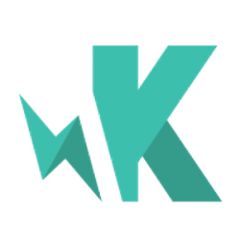karma-firefox-launcher
Launcher for Mozilla Firefox.
Installation
The easiest way is to keep karma-firefox-launcher as a devDependency in your package.json.
You can simple do it by:
npm install karma-firefox-launcher --save-dev
Configuration
// karma.conf.js
module.exports = function(config) {
config.set({
browsers: ['Firefox', 'FirefoxDeveloper', 'FirefoxAurora', 'FirefoxNightly'],
})
}
You can pass list of browsers as a CLI argument too:
karma start --browsers Firefox,Chrome
To run Firefox in headless mode, append Headless to the version name, e.g. FirefoxHeadless, FirefoxNightlyHeadless.
Environment variables
You can specify the location of the Firefox executable using the following environment variables:
FIREFOX_BIN(for browserFirefoxorFirefoxHeadless)FIREFOX_DEVELOPER_BIN(for browserFirefoxDeveloperorFirefoxDeveloperHeadless)FIREFOX_AURORA_BIN(for browserFirefoxAuroraorFirefoxAuroraHeadless)FIREFOX_NIGHTLY_BIN(for browserFirefoxNightlyorFirefoxNightlyHeadless)
Custom Firefox location
In addition to Environment variables you can specify location of the Firefox executable in a custom launcher:
browsers: ['Firefox68', 'Firefox78'],
customLaunchers: {
Firefox68: {
base: 'Firefox',
name: 'Firefox68',
command: '<path to FF68>/firefox.exe'
},
Firefox78: {
base: 'Firefox',
name: 'Firefox78',
command: '<path to FF78>/firefox.exe'
}
}
Custom Preferences
To configure preferences for the Firefox instance that is loaded, you can specify a custom launcher in your Karma config with the preferences under the prefs key:
browsers: ['FirefoxAutoAllowGUM'],
customLaunchers: {
FirefoxAutoAllowGUM: {
base: 'Firefox',
prefs: {
'media.navigator.permission.disabled': true
}
}
}
Loading Firefox Extensions
If you have extensions that you want loaded into the browser on startup, you can specify the full path to each extension in the extensions key:
browsers: ['FirefoxWithMyExtension'],
customLaunchers: {
FirefoxWithMyExtension: {
base: 'Firefox',
extensions: [
path.resolve(__dirname, 'helpers/extensions/myCustomExt@suchandsuch.xpi'),
path.resolve(__dirname, 'helpers/extensions/myOtherExt@soandso.xpi')
]
}
}
Please note: the extension name must exactly match the 'id' of the extension. You can discover the 'id' of your extension by extracting the .xpi (i.e. unzip XXX.xpi) and opening the install.RDF file with a text editor, then look for the em:id tag under the Description tag. If your extension manifest looks something like this:
<?xml version="1.0" encoding="utf-8"?>
<RDF xmlns="http://www.w3.org/1999/02/22-rdf-syntax-ns#" xmlns:em="http://www.mozilla.org/2004/em-rdf#">
<Description about="urn:mozilla:install-manifest">
<em:id>myCustomExt@suchandsuch</em:id>
<em:version>1.0</em:version>
<em:type>2</em:type>
<em:bootstrap>true</em:bootstrap>
<em:unpack>false</em:unpack>
[...]
</Description>
</RDF>
Then you should name your extension myCustomExt@suchandsuch.xpi.
For more information on Karma see the homepage.