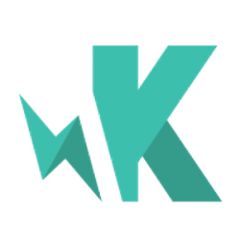karma-ie-launcher
Launcher for Internet Explorer.
Installation
The easiest way is to keep karma-ie-launcher as a devDependency, by running
npm install karma-ie-launcher --save-dev
Configuration
// karma.conf.js
module.exports = function(config) {
config.set({
browsers: ['IE']
});
};
You can pass list of browsers as a CLI argument too:
karma start --browsers IE
You can run IE in emulation mode by setting the 'x-ua-compatible' option:
customLaunchers: {
IE9: {
base: 'IE',
'x-ua-compatible': 'IE=EmulateIE9'
},
IE8: {
base: 'IE',
'x-ua-compatible': 'IE=EmulateIE8'
}
}
See Specifying legacy document modes on MSDN.
Running IE in "No add-ons mode"
Please note that since v0.2.0 default behaviour of launching Internet Explorer has changed. Now it runs using system-wide configuration (uses same settings as if you would run it manually) but prior to v0.2.0 it was spawned with -extoff flag set explicitly, so all extensions were disabled.
If you expect the same behaviour as it was before v0.2.0, Karma configuration should be slightly changed:
- create new
customLauncherconfiguration (IE_no_addonsis used in an example below) with custom flags (in our case it is-extoffonly) - browser
IEinbrowsersfield should be replaced with your new custom launcher name
browsers: ['IE_no_addons'],
customLaunchers: {
IE_no_addons: {
base: 'IE',
flags: ['-extoff']
}
}
See IE Command-Line Options on MSDN.
For more information on Karma see the homepage.