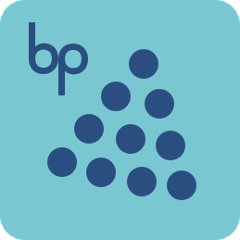Black Pepper Build
Build resources for Black Pepper projects.
Configuring Eclipse
To configure Eclipse for Black Pepper projects:
- Checkout the project:
git clone git@github.com:BlackPepperSoftware/bp-build.git - Open Eclipse
- Select 'File -> Import...'
- Select 'General > Preferences'
- Click 'Next >'
- Click 'Browse...'
- Select
bp-build/src/main/config/eclipse/bp-eclipse.epf - Click 'Finish'
- Select 'Window -> Preferences'
- Expand 'Java > Code Style > Code Templates'
- Import
bp-build/src/main/config/eclipse/bp-code-templates.xml - Expand 'Java > Code Style > Formatter'
- Import
bp-build/src/main/config/eclipse/bp-code-style.xml - Expand 'Java > Editor > Templates'
- Import
bp-build/src/main/config/eclipse/bp-templates.xml - Expand 'Maven > Lifecycle Mappings'
- Click 'Browse...'
- Select
bp-build/src/main/config/eclipse/bp-lifecycle-mapping-metadata.xml - Click 'OK'
Configuring IDEA
To configure IntelliJ IDEA for Black Pepper projects:
- Checkout the project:
git clone git@github.com:BlackPepperSoftware/bp-build.git - Build the settings jar:
cd bp-build/src/main/config && ./make-jar.sh - Open IDEA
- Select 'Import Settings..."
- Select
bp-build/src/main/config/settings.jar - Click 'OK'
- Click 'OK'
- Click 'OK' to restart IDEA
- Select the "Black Pepper" scheme in IDEA for your project (Settings -> Code Style -> Java -> Scheme -> "Black Pepper")