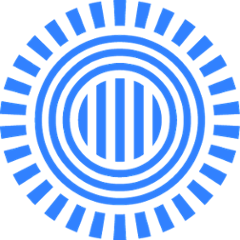Gradle Haxe Plugin
The Haxe plugin allows you to build, test and package Haxe projects from Gradle.
Gradle 2.0 required. With earlier versions you will get an error that org.gradle.runtime.base.BinaryContainer is missing.
The plugin requires Haxe to be installed and available on the path. For testing it also requires Neko and the MUnit haxelib to be installed.
Standard project layout
As most Gradle plugins, the Haxe plugin tries to be clever and figure out what you want by looking at what you have. it acts as the middle-man between you and Gradle: you give it the high-level detail, and it will create all the low-level stuff like tasks and source directories. In most cases you need little configuration to describe what you want it to do, but full customization is also possible.
Target platforms and Configurations
Haxe is an inherently multi-platform programming language that can build software for JavaScript, Flash and Java from the same source. Each of your builds must specify which platforms you are targetting:
haxe {
targetPlatforms {
js
swf
}
}
Configurations
For each target platform the plugin creates two configurations:
- one to contain the dependencies and resulting artifacts for the production code for that platform
- and another for all the test code
There are also two shared configurations called main and test that hold the shared production/test dependencies for every platform. The platform configurations extend their respective shared configurations.
Source directories
When compiling and packaging your project, the plugin will check these directories:
src/main-- shared production sources and resources for all platformssrc/test-- shared test sources and resources for all platformssrc/<platform>-- production sources and resources for a specific platform (e.g.src/js)src/<platform>Test-- production sources and resources for a specific platform (e.g.src/jsTest)
Each of these directories can contain the following sub-directories (among others):
haxe-- Haxe code to compileresources-- resources and assets (images, data etc.) -- these will be made available on the compiler's classpath
This makes things easy to find for both human and plugin. For example if you are looking for the JavaScript specific Haxe code, you don't need to look no further than src/js/haxe.
See below about how you can embed resources in your Haxe programs.
Tasks
For each target platform the plugin creates the following tasks:
compile<platform>-- calls the Haxe compiler (e.g.compileJs)compile<platform>Test-- calls the Haxe compiler to compile tests (e.g.compileJsTest)run<platform>Test-- runs the tests via MUnit (e.g.runJsTest)source<platform>-- creates the.hararchive from the sources used to compile the platform (e.g.sourceJs)source<platform>Test-- same for tests
There is also a compile and a test task created that run all compile- and test tasks, respectively. There is a check task that calls test (so that you can hook in other tests, like integration and acceptance tests).
Published artifacts
The source code is published to the target platform's configuration as a Haxe ARchive (.har).
The .har archive includes every source code and resource needed to build your project:
+- META-INF
| +- MANIFEST.MF -- manifest describing the archive
+- sources -- all source files copied into one folder
+- resources -- all resources copied into one folder
+- embedded -- all embedded resources
Each source task builds a .har artifact for one specific platform. This means if you want to build a project for JS and AS3 as well, you will end up with one archive for each platform.
Customizations
While the plugin tries to be as clever as possible, sometimes you have to give it a helping hand.
Compiler options
You can set compiler options for all your code, or for just a specific platform. For compiler options see Compilation.
haxe {
// Set compiler options here for all platforms
inlcude "com.example.test.haxe"
targetPlatforms {
js {
// Set compiler options here for only the JavaScript target
inlcude "com.example.test.haxe.javascript"
flag "-D js-enabled"
}
swc {
// Set compiler options here for only the Flash target
flag "-D only-for-flash"
}
}
}
Compiling generated code
Say you have a nice task that generates some Haxe code, and you'd like to add it to the compiler's classpath:
task generateSomething(type: SomeGenerator) {
inputFile = file("...")
outputDirectory = file("${buildDir}/geneated-haxe")
}
Here's how you can add it for every platform:
sources {
main {
haxe {
// This tells the plugin where to find the code to compile
source.srcDir generateSomething.outputDirectory
// This tells it which task to run when it needs the generated source
builtBy generateSomething
}
}
}
If you wanted to only add it for the js platform, you'd have to add it to the js source set:
// Notice that here we say 'js' instead of 'main':
sources.js.haxe {
source.srcDir generateSomething.outputDirectory
builtBy generateSomething
}
Embedding resources
TBD
MUnit command-line parameters
The default runner for the MUnit tests is a custom Node.js based runner. To use custom node modules create a task that copies them to ${buildDir}/munit/node_modules. To use the default browser-based testing use the -Pmunit.usebrowser flag.
You can pass some command-line parameters to Gradle so that it will pass some to MUnit:
-Pmunit.browser=<browser>-- adds-browser <browser>-Pmunit.debug-- turns on-debug-Pmunit.kill-browser-- adds-kill-browser-Pmunit.platform=<platform>-- adds-<platform>
A typical server-side example:
$ gradle clean uploadArchives -Pmunit.browser=chromium -Pmunit.kill-browser -Pmunit.usebrowser`
Tasks
Compilation
Syntax:
task compile(type: com.prezi.haxe.gradle.HaxeCompile) {
main "<main-class>"
source <directory>
targetPlatform "<js|swf|as3>"
// Optional parameters
configuration <configuration>
debug <true|false>
embed <file> ["<name>"]
embedAll <directory>
exclude "<package|class>"
flag "<flag>"
include "<package|class>"
macro "<macro>"
outputDirectory <directory>
outputFile <file>
resource <directory>
}
Parameters:
configuration-- the Gradle configuration to bind the resulting artifacts to, and to search for dependencies from.debug-- enables-debugand-D fdb.embed-- embeds the file (with the given name) as a built-in Haxe resource.embedAll-- embeds all files in the directory.exclude-- adds--macro exclude('…')to the build command.flag-- add flag on Haxe command path, such as"-D node"or"--js-modern".include-- adds--macro include('…')to the build command.macro-- adds--macro "…"on the build command.main-- specifies main class.resource-- specify a resource directory. Repeatresourceclause for multiple resource directories.output(File|Directory)-- For JS and SWF useoutputFile, for AS3 useoutputDirectory. If not specified, defaults to${project.name}-${classifier}.{targetPlatform}.source-- specify a source directory. Repeatsourceclause for multiple source directories.targetPlatform-- specify the target platform.
Testing
The HaxeTestCompile task generates an MUnit test suite in addition to compiling your tests. Additional parameter to HaxeCompile:
workingDirectory-- where the tests will be copied
The MUnit task tests the results of a compilation task with MassiveUnit. It works with the same configuration as the compile task above.
task munit(type: com.prezi.haxe.gradle.MUnit) {
targetPlatform "<js|swf|as3>"
inputFile <file>
workingDirectory <dir>
}
inputFile-- the tests compiled by aHaxeTestCompiletasktargetPlatform-- specify the target platform.workingDirectory-- the directory where the tests will be executed in
You can supply MUnit-specific parameters.
Example
You have a project with the following source folders for separate platforms:
/src
/main
/haxe -- shared code for all platforms
/as
/haxe -- ActionScript-specific stuff
/js
/haxe -- JS-specific code (i.e. for Node.JS and browser)
/jsBrowser
/haxe -- code when used from a web browser
/jsNode
/haxe -- code used only from Node.JS
You can set up three builds for Node, web browser and AS as follows:
haxe {
main "com.example.test.Main"
targetPlatforms {
js {
browser {}
node {}
}
swf
}
}
You will be able to run several commands to build your code. For example compileJsNode will run the Haxe compiler on the following directories:
/src/main/haxe/src/js/haxe/src/jsNode/haxe
Each source task will give you a source .har archive. E.g. sourceJs will zip you the following:
src/main/haxesrc/js/haxe
To develop the plugin
- Generate IDEA project by
gradle idea - Make sure you have Groovy plugin installed in IDEA
- Open the generated
gradle-haxe-plugin-ng.iprfile and import the generated modulegradle-haxe-plugin-ng.iml