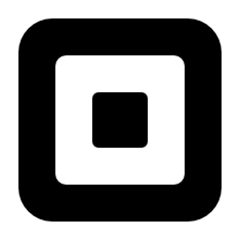Spoon
Distributing instrumentation tests to all your Androids.
Introduction
Android's ever-expanding ecosystem of devices creates a unique challenge to testing applications. Spoon aims to simplify this task by distributing instrumentation test execution and displaying the results in a meaningful way.
Instead of attempting to be a new form of testing, Spoon makes existing instrumentation tests more useful. Using the application APK and instrumentation APK, Spoon runs the tests on multiple devices simultaneously. Once all tests have completed a static HTML summary is generated with detailed information about each device and test.
Spoon will run on all targets which are visible to adb devices. Plug in multiple different phones and tablets, start different configurations of emulators, or use some combination of both!
The greater diversity of the targets in use, the more useful the output will be in visualizing your applications.
Screenshots
In addition to simply running instrumentation tests, Spoon has the ability to snap screenshots at key points during your tests which are then included in the output. This allows for visual inspection of test executions across different devices.
Taking screenshots requires that you include the spoon-client JAR in your instrumentation app. For Spoon to save screenshots your app must have the WRITE_EXTERNAL_STORAGE permission. In your tests call the screenshot method with a human-readable tag.
Spoon.screenshot(activity, "initial_state");
/* Normal test code... */
Spoon.screenshot(activity, "after_login");
The tag specified will be used to identify and compare screenshots taken across multiple test runs.
You can also view each test's screenshots as an animated GIF to gauge the actual sequence of interaction.
Files
If you have files that will help you in debugging or auditing a test run, for example a log file or a SQLite database you can save these files easily and have them attached to your test report. This will let you easily drill down any issues that occurred in your test run.
Attaching files to your report requires that you include the spoon-client jar and that you have WRITE_EXTERNAL_STORAGE permission.
// by absolute path string
Spoon.save(context, "/data/data/com.yourapp/your.file");
// or with File
Spoon.save(context, new File(context.getCacheDir(), "my-database.db"));
You download the files by clicking on the filename in the device report.
Download
Download the latest runner JAR or the latest client JAR, or just add to your dependencies:
Maven:
<dependency>
<groupId>com.squareup.spoon</groupId>
<artifactId>spoon-client</artifactId>
<version>1.3.1</version>
</dependency>
Snapshots of the development version are available in Sonatype's snapshots repository.
Gradle:
There are two Gradle plugins maintained by the community which provide integration with the Android Gradle plugin (AGP):
- https://github.com/stanfy/spoon-gradle-plugin (for AGP 2.x)
- https://github.com/jaredsburrows/gradle-spoon-plugin (for AGP 3.x)
Execution
Spoon was designed to be run both as a standalone tool or directly as part of your build system.
You can run Spoon as a standalone tool with your application and instrumentation APKs.
java -jar spoon-runner-1.3.1-jar-with-dependencies.jar \
--apk ExampleApp-debug.apk \
--test-apk ExampleApp-debug-androidTest-unaligned.apk
By default the output will be placed in a spoon-output/ folder of the current directory. You can control additional parameters of the execution using other flags.
Options:
--apk Application APK
--output Output path
--sdk Path to Android SDK
--test-apk Test application APK
--title Execution title
--class-name Test class name to run (fully-qualified)
--method-name Test method name to run (must also use --class-name)
--no-animations Disable animated gif generation
--size Only run test methods annotated by testSize (small, medium, large)
--adb-timeout Set maximum execution time per test in seconds (10min default)
--fail-on-failure Non-zero exit code on failure
--coverage Code coverage flag. For Spoon to calculate coverage file your app must have the `WRITE_EXTERNAL_STORAGE` permission.
(This option pulls the coverage file from all devices and merge them into a single file `merged-coverage.ec`.)
--fail-if-no-device-connected Fail if no device is connected
--sequential Execute the tests device by device
--init-script Path to a script that you want to run before each device
--grant-all Grant all runtime permissions during installation on Marshmallow and above devices
--e Arguments to pass to the Instrumentation Runner. This can be used
multiple times for multiple entries. Usage: --e <NAME>=<VALUE>.
The supported arguments varies depending on which test runner
you are using, e.g. see the API docs for AndroidJUnitRunner.
If you are using Maven for compilation, a plugin is provided for easy execution. Declare the plugin in the pom.xml for the instrumentation test module.
<plugin>
<groupId>com.squareup.spoon</groupId>
<artifactId>spoon-maven-plugin</artifactId>
<version>1.3.1</version>
</plugin>
The plugin will look for an apk dependency for the corresponding application. Typically this is specified in parallel with the jar dependency on the application.
<dependency>
<groupId>com.example</groupId>
<artifactId>example-app</artifactId>
<version>${project.version}</version>
<type>jar</type>
<scope>provided</scope>
</dependency>
<dependency>
<groupId>com.example</groupId>
<artifactId>example-app</artifactId>
<version>${project.version}</version>
<type>apk</type>
<scope>provided</scope>
</dependency>
You can invoke the plugin by running mvn spoon:run. The execution result will be placed in the target/spoon-output/ folder. If you want to specify a test class to run, add -Dspoon.test.class=fully.qualified.ClassName. If you only want to run a single test in that class, add -Dspoon.test.method=testAllTheThings.
For a working example see the sample application and instrumentation tests in the spoon-sample/ folder.
Test Sharding
The Android Instrumentation runner supports test sharding using the numShards and shardIndex arguments (documentation).
If you are specifying serials for multiple devices, you may use spoon's built in auto-sharding by specifying --shard:
java -jar spoon-runner-1.3.1-jar-with-dependencies.jar \
--apk ExampleApp-debug.apk \
--test-apk ExampleApp-debug-androidTest-unaligned.apk \
-serial emulator-1 \
-serial emulator-2 \
--shard
This will automatically shard across all specified serials, and merge the results. When this option is running with --coverage flag. It will merge all the coverage files generated from all devices into a single file called merged-coverage.ec.
If you'd like to use a different sharding strategy, you can use the --e option with Spoon to pass those arguments through to the instrumentation runner, e.g.
java -jar spoon-runner-1.3.1-jar-with-dependencies.jar \
--apk ExampleApp-debug.apk \
--test-apk ExampleApp-debug-androidTest-unaligned.apk \
--e numShards=4 \
--e shardIndex=0
However, it will be up to you to merge the output from the shards.
If you use Jenkins, a good way to set up sharding is inside a "Multi-configuration project".
-
Add a "User-defined Axis". Choose a name for the shard index variable, and define the index values you want (starting at zero).
-
In your "Execute shell" step, use the same execution command as above, but inject the shard index for each slave node using the variable you defined above, e.g.
--e shardIndex=${shard_index}. Make sure you're passing in the correct total number of shards too, e.g.--e numShards=4.
Running Specific Tests
There are numerous ways to run a specific test, or set of tests. You can use the Spoon --size, --class-name or --method-name options, or you can use the --e option to pass arguments to the instrumentation runner, e.g.
--e package=com.mypackage.unit_tests
See the documentation for your instrumentation runner to find the full list of supported options (e.g. AndroidJUnitRunner).
License
Copyright 2013 Square, Inc.
Licensed under the Apache License, Version 2.0 (the "License");
you may not use this file except in compliance with the License.
You may obtain a copy of the License at
http://www.apache.org/licenses/LICENSE-2.0
Unless required by applicable law or agreed to in writing, software
distributed under the License is distributed on an "AS IS" BASIS,
WITHOUT WARRANTIES OR CONDITIONS OF ANY KIND, either express or implied.
See the License for the specific language governing permissions and
limitations under the License.