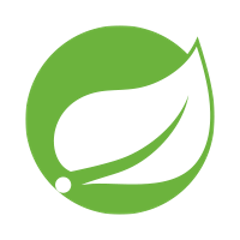Spring Java Format
What is this?
A set of plugins that can be applied to any Java project to provide a consistent “Spring” style. The set currently consists of:
-
A source formatter that applies wrapping and whitespace conventions
-
A checkstyle plugin that enforces consistency across a codebase
Since the aim of this project is to provide consistency, each plugin is not generally configurable. You need to change your code to match the required conventions. You can’t configure the plugin conventions to match your style!
Maven
Source Formatting
For source formatting, add the spring-javaformat-maven-plugin to your build plugins as follows:
<build>
<plugins>
<plugin>
<groupId>io.spring.javaformat</groupId>
<artifactId>spring-javaformat-maven-plugin</artifactId>
<version>0.0.25</version>
</plugin>
</plugins>
</build>
And the io.spring.javaformat plugin group in ~/.m2/settings.xml as follows:
<pluginGroups>
<pluginGroup>io.spring.javaformat</pluginGroup>
</pluginGroups>
You can now run ./mvnw spring-javaformat:apply to reformat code.
If you want to enforce that all code matches the required style, add the following:
<build>
<plugins>
<plugin>
<groupId>io.spring.javaformat</groupId>
<artifactId>spring-javaformat-maven-plugin</artifactId>
<version>0.0.25</version>
<executions>
<execution>
<phase>validate</phase>
<inherited>true</inherited>
<goals>
<goal>validate</goal>
</goals>
</execution>
</executions>
</plugin>
</plugins>
</build>
|
Note
|
The source formatter does not fundamentally change your code. For example, it will not change the order of import statements. It is effectively limited to adding or removing whitespace and line feeds. |
Checkstyle
To enforce checksyle conventions add the checkstyle plugin and include a dependency on spring-javaformat-checkstyle:
<build>
<plugins>
<plugin>
<groupId>org.apache.maven.plugins</groupId>
<artifactId>maven-checkstyle-plugin</artifactId>
<version>3.1.1</version>
<dependencies>
<dependency>
<groupId>com.puppycrawl.tools</groupId>
<artifactId>checkstyle</artifactId>
<version>8.32</version>
</dependency>
<dependency>
<groupId>io.spring.javaformat</groupId>
<artifactId>spring-javaformat-checkstyle</artifactId>
<version>0.0.25</version>
</dependency>
</dependencies>
<executions>
<execution>
<id>checkstyle-validation</id>
<phase>validate</phase>
<inherited>true</inherited>
<configuration>
<configLocation>io/spring/javaformat/checkstyle/checkstyle.xml</configLocation>
<includeTestSourceDirectory>true</includeTestSourceDirectory>
</configuration>
<goals>
<goal>check</goal>
</goals>
</execution>
</executions>
</plugin>
</plugins>
</build>
Gradle
Source Formatting
For source formatting, add the spring-javaformat-gradle-plugin to your build plugins as follows:
buildscript {
repositories {
mavenCentral()
}
dependencies {
classpath("io.spring.javaformat:spring-javaformat-gradle-plugin:0.0.25")
}
}
apply plugin: 'io.spring.javaformat'
The plugin adds format and checkFormat tasks to your project. The checkFormat task is automatically applied when running the standard Gradle check task.
In case you want to exclude a package from being checked, for example if you generate sources, you can do this by adding following configuration:
tasks.withType(io.spring.javaformat.gradle.CheckTask) {
exclude "package/to/exclude"
}
Checkstyle
To enforce checksyle conventions add the checkstyle plugin and include a dependency on spring-javaformat-checkstyle:
apply plugin: 'checkstyle'
checkstyle {
toolVersion = "8.32"
}
dependencies {
checkstyle("io.spring.javaformat:spring-javaformat-checkstyle:0.0.25")
}
Your checkstyle.xml file should look then like this:
<?xml version="1.0"?>
<!DOCTYPE module PUBLIC
"-//Checkstyle//DTD Checkstyle Configuration 1.3//EN"
"https://checkstyle.org/dtds/configuration_1_3.dtd">
<module name="com.puppycrawl.tools.checkstyle.Checker">
<module name="io.spring.javaformat.checkstyle.SpringChecks" />
</module>
Eclipse
The Eclipse plugin provides a custom formatter implementation and automatically applies project specific settings. The plugin is automatically activated whenever the Maven or Gradle plugins are discovered in a project build script.
If you need to customize the project specific settings that the plugin applies you should add a .eclipse folder in the root of your project. All .prefs files from this folder will be copied to the project .settings folders. Usually you’ll provide your own org.eclipse.jdt.core.prefs and org.eclipse.jdt.ui.prefs files.
You can also add a .eclipse/eclipse.properties file to customize the following items:
copyright-year= # The copyright year to use in new files
To install the plugin use the io.spring.javaformat.eclipse.site zip file. You can download the latest version from repo.spring.io or use the update site.
IntelliJ IDEA
The IntelliJ IDEA plugin provides custom formatter support for IntelliJ IDEA. The plugin is automatically activated whenever the Maven or Gradle plugins are discovered in a project build script. A Spring Java Format icon ( ) will also be displayed in the status bar to indicate the formatter is active. You can use the standard
) will also be displayed in the status bar to indicate the formatter is active. You can use the standard code → reformat code action to format the code.
To install the plugin use the spring-javaformat-intellij-idea-plugin jar file. You can download the latest version from repo.spring.io.
About the conventions
Most of the coding conventions and style comes from the Spring Framework and Spring Boot projects. Spring Framework manually formats code, where as Spring Boot uses automatic formatting.
Tips
Formatting and Checkstyle alone are not enough to produce truly consistent code. Here are some tips that we’ve found useful when developing Spring Boot.
Excluding specific checks
If you want most SpringChecks but need to exclude one or two, you can do something like this in your checkstyle.xml:
<?xml version="1.0"?>
<!DOCTYPE module PUBLIC
"-//Checkstyle//DTD Checkstyle Configuration 1.3//EN"
"https://checkstyle.org/dtds/configuration_1_3.dtd">
<module name="com.puppycrawl.tools.checkstyle.Checker">
<module name="io.spring.javaformat.checkstyle.SpringChecks">
<property name="excludes" value="io.spring.javaformat.checkstyle.check.SpringAvoidStaticImportCheck" />
</module>
</module>
Disabling formatting for blocks of code
Some code isn’t particularly amenable to automatic formatting. For example, Spring Security configurations often work better when manually formatted.
If you need to disable formatting for a specific block of code you can enclose it in a @formatter:off / @formatter:on set:
// @formatter:off
... code not be formatted
// @formatter:on
Wrapping
The source formatter uses 120 chars for wrapping. This aims to strike a balance between making use of available horizontal space in your IDE and avoiding unwanted additional wrapping when viewing code on GitHub and the like.
If you’re used to longer lines, 120 chars can take some getting used to. Specifically, if you have many nesting levels things can start to look quite bad. Generally, if you see code bunched up to the right of your screen you should take that as a signal to use the “extract method” refactor. Extracting small private methods will improve formatting and it helps when reading the code and debugging.
Whitespace
Keeping whitespace lines out of method bodies can help make the code easier to scan. If blank lines are only included between methods it becomes easier to see the overall structure of the class. If you find you need whitespace inside your method, consider if extracting a private method might give a better result.
Comments
Try to add javadoc for each public method and constant. Private methods shouldn’t generally need javadoc, unless it provides a natural place to document unusual behavior.
The checkstyle rules will enforce that all public classes have javadoc. They will also ensure that @author tags are well formed.
Final
Private members should be final whenever possible. Local variable and parameters should generally not be explicitly declared as final since it adds so much noise.
Read-down methods, fields and parameters
Methods don’t need to be organized by scope. There’s no need to group all private, protected and public methods together. Instead try to make your code easy to read when scanning the file from top to bottom. In other words, try to have methods only reference method further down in the file. Keep private methods as close to the thing that calls them as possible.
It’s also recommend that you try to keep consistent ordering with fields and constructor parameters. For example:
class Name {
private final String first;
private final String last;
public Name(String first, String last) {
this.first = first;
this.last = last;
}
}