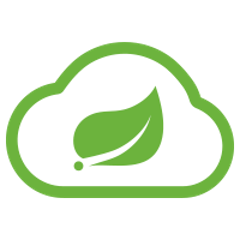Spring Cloud Vault Config provides client-side support for externalized configuration in a distributed system. With HashiCorp’s Vault you have a central place to manage external secret properties for applications across all environments. Vault can manage static and dynamic secrets such as username/password for remote applications/resources and provide credentials for external services such as MySQL, PostgreSQL, Apache Cassandra, Couchbase, MongoDB, Consul, AWS and more.
Features
Spring Cloud Vault Config Client
Specifically for Spring applications:
-
Retrieve secrets from Vault and initialize Spring Environment with remote property sources.
-
Obtain Key-Value secrets secured with SSL.
-
Generate credentials for MySQL, PostgreSQL, Apache Cassandra, MongoDB, Consul, AWS, and RabbitMQ.
-
Token, AppId, AppRole, Client Certificate, Cubbyhole, AWS-EC2 authentication, AWS-IAM authentication, and Kubernetes authentication.
-
Bootstrap application context: a parent context for the main application that can be trained to do anything.
Quick Start
Prerequisites
To get started with Vault and this guide you need a *NIX-like operating systems that provides:
-
wget,opensslandunzip -
at least Java 8 and a properly configured
JAVA_HOMEenvironment variable
|
Note
|
This guide explains Vault setup from a Spring Cloud Vault perspective for integration testing. You can find a getting started guide directly on the Vault project site: https://learn.hashicorp.com/vault |
Install Vault
$ wget https://releases.hashicorp.com/vault/${vault_version}/vault_${vault_version}_${platform}.zip
$ unzip vault_${vault_version}_${platform}.zip
|
Note
|
These steps can be achieved by downloading and running install_vault.sh. |
Create SSL certificates for Vault
Next, you’r required to generate a set of certificates:
-
Root CA
-
Vault Certificate (decrypted key
work/ca/private/localhost.decrypted.key.pemand certificatework/ca/certs/localhost.cert.pem)
Make sure to import the Root Certificate into a Java-compliant truststore.
The easiest way to achieve this is by using OpenSSL.
|
Note
|
create_certificates.sh creates certificates in work/ca and a JKS truststore work/keystore.jks. If you want to run Spring Cloud Vault using this quickstart guide you need to configure the truststore the spring.cloud.vault.ssl.trust-store property to file:work/keystore.jks. |
Start Vault server
Next create a config file along the lines of:
backend "inmem" {
}
listener "tcp" {
address = "0.0.0.0:8200"
tls_cert_file = "work/ca/certs/localhost.cert.pem"
tls_key_file = "work/ca/private/localhost.decrypted.key.pem"
}
disable_mlock = true|
Note
|
You can find an example config file at vault.conf. |
$ vault server -config=vault.conf
Vault is started listening on 0.0.0.0:8200 using the inmem storage and https. Vault is sealed and not initialized when starting up.
|
Note
|
If you want to run tests, leave Vault uninitialized. The tests will initialize Vault and create a root token 00000000-0000-0000-0000-000000000000. |
If you want to use Vault for your application or give it a try then you need to initialize it first.
$ export VAULT_ADDR="https://localhost:8200"
$ export VAULT_SKIP_VERIFY=true # Don't do this for production
$ vault init
You should see something like:
Key 1: 7149c6a2e16b8833f6eb1e76df03e47f6113a3288b3093faf5033d44f0e70fe701
Key 2: 901c534c7988c18c20435a85213c683bdcf0efcd82e38e2893779f152978c18c02
Key 3: 03ff3948575b1165a20c20ee7c3e6edf04f4cdbe0e82dbff5be49c63f98bc03a03
Key 4: 216ae5cc3ddaf93ceb8e1d15bb9fc3176653f5b738f5f3d1ee00cd7dccbe926e04
Key 5: b2898fc8130929d569c1677ee69dc5f3be57d7c4b494a6062693ce0b1c4d93d805
Initial Root Token: 19aefa97-cccc-bbbb-aaaa-225940e63d76
Vault initialized with 5 keys and a key threshold of 3. Please
securely distribute the above keys. When the Vault is re-sealed,
restarted, or stopped, you must provide at least 3 of these keys
to unseal it again.
Vault does not store the master key. Without at least 3 keys,
your Vault will remain permanently sealed.
Vault will initialize and return a set of unsealing keys and the root token. Pick 3 keys and unseal Vault. Store the Vault token in the VAULT_TOKEN environment variable.
$ vault unseal (Key 1)
$ vault unseal (Key 2)
$ vault unseal (Key 3)
$ export VAULT_TOKEN=(Root token)
# Required to run Spring Cloud Vault tests after manual initialization
$ vault token-create -id="00000000-0000-0000-0000-000000000000" -policy="root"
Spring Cloud Vault accesses different resources. By default, the secret backend is enabled which accesses secret config settings via JSON endpoints.
The HTTP service has resources in the form:
/secret/{application}/{profile}
/secret/{application}
/secret/{defaultContext}/{profile}
/secret/{defaultContext}
where the "application" is injected as the spring.application.name in the SpringApplication (i.e. what is normally "application" in a regular Spring Boot app), "profile" is an active profile (or comma-separated list of properties). Properties retrieved from Vault will be used "as-is" without further prefixing of the property names.
Client Side Usage
To use these features in an application, just build it as a Spring Boot application that depends on spring-cloud-vault-config (e.g. see the test cases). Example Maven configuration:
<parent>
<groupId>org.springframework.boot</groupId>
<artifactId>spring-boot-starter-parent</artifactId>
<version>2.4.0.RELEASE</version>
<relativePath /> <!-- lookup parent from repository -->
</parent>
<dependencies>
<dependency>
<groupId>org.springframework.cloud</groupId>
<artifactId>spring-cloud-starter-vault-config</artifactId>
<version>{project-version}</version>
</dependency>
<dependency>
<groupId>org.springframework.boot</groupId>
<artifactId>spring-boot-starter-test</artifactId>
<scope>test</scope>
</dependency>
</dependencies>
<build>
<plugins>
<plugin>
<groupId>org.springframework.boot</groupId>
<artifactId>spring-boot-maven-plugin</artifactId>
</plugin>
</plugins>
</build>
<!-- repositories also needed for snapshots and milestones -->
Then you can create a standard Spring Boot application, like this simple HTTP server:
@SpringBootApplication
@RestController
public class Application {
@RequestMapping("/")
public String home() {
return "Hello World!";
}
public static void main(String[] args) {
SpringApplication.run(Application.class, args);
}
}
When it runs it will pick up the external configuration from the default local Vault server on port 8200 if it is running. To modify the startup behavior you can change the location of the Vault server using application.properties, for example
spring.cloud.vault:
host: localhost
port: 8200
scheme: https
uri: https://localhost:8200
connection-timeout: 5000
read-timeout: 15000
config:
spring.config.import: vault://
-
hostsets the hostname of the Vault host. The host name will be used for SSL certificate validation -
portsets the Vault port -
schemesetting the scheme tohttpwill use plain HTTP. Supported schemes arehttpandhttps. -
uriconfigure the Vault endpoint with an URI. Takes precedence over host/port/scheme configuration -
connection-timeoutsets the connection timeout in milliseconds -
read-timeoutsets the read timeout in milliseconds -
spring.config.importmounts Vault asPropertySourceusing all enabled secret backends (key-value enabled by default)
Enabling further integrations requires additional dependencies and configuration. Depending on how you have set up Vault you might need additional configuration like SSL and authentication.
If the application imports the spring-boot-starter-actuator project, the status of the vault server will be available via the /health endpoint.
The vault health indicator can be enabled or disabled through the property management.health.vault.enabled (default to true).
|
Note
|
With Spring Cloud Vault 3.0 and Spring Boot 2.4, the bootstrap context initialization (bootstrap.yml, bootstrap.properties) of property sources was deprecated. Instead, Spring Cloud Vault favors Spring Boot’s Config Data API which allows importing configuration from Vault. You can enable the bootstrap context either by setting the configuration property spring.cloud.bootstrap.enabled=true or by including the dependency org.springframework.cloud:spring-cloud-starter-bootstrap. |
Authentication
Vault requires an authentication mechanism to authorize client requests.
Spring Cloud Vault supports multiple authentication mechanisms to authenticate applications with Vault.
For a quickstart, use the root token printed by the Vault initialization.
spring.cloud.vault:
token: 19aefa97-cccc-bbbb-aaaa-225940e63d76
spring.config.import: vault://
|
Warning
|
Consider carefully your security requirements. Static token authentication is fine if you want quickly get started with Vault, but a static token is not protected any further. Any disclosure to unintended parties allows Vault use with the associated token roles. |
Building
Build requirements for Vault
Spring Cloud Vault Config requires SSL certificates and a running Vault instance listening on localhost:8200. Certificates and the Vault setup are scripted, the scripts are located in src/test/bash.
The following scripts need to be run prior to building the project for the tests to pass.
$ ./src/test/bash/install_vault.sh
$ ./src/test/bash/create_certificates.sh
$ ./src/test/bash/local_run_vault.sh
Leave Vault uninitialized, the tests will initialize and unseal Vault. They will also create a root token 00000000-0000-0000-0000-000000000000.
Changes to the documentation should be made to the adocs found under docs/src/main/asciidoc/
README.adoc can be re-generated via the following
$ ./docs/src/main/ruby/generate_readme.sh > README.adoc
This script requires ruby and the asciidoctor gem installed (gem install asciidoctor)
Basic Compile and Test
To build the source you will need to install JDK 1.7.
Spring Cloud uses Maven for most build-related activities, and you should be able to get off the ground quite quickly by cloning the project you are interested in and typing
$ ./mvnw install
|
Note
|
You can also install Maven (>=3.3.3) yourself and run the mvn command in place of ./mvnw in the examples below. If you do that you also might need to add -P spring if your local Maven settings do not contain repository declarations for spring pre-release artifacts. |
|
Note
|
Be aware that you might need to increase the amount of memory available to Maven by setting a MAVEN_OPTS environment variable with a value like -Xmx512m -XX:MaxPermSize=128m. We try to cover this in the .mvn configuration, so if you find you have to do it to make a build succeed, please raise a ticket to get the settings added to source control. |
For hints on how to build the project look in .travis.yml if there is one. There should be a "script" and maybe "install" command. Also look at the "services" section to see if any services need to be running locally (e.g. mongo or rabbit). Ignore the git-related bits that you might find in "before_install" since they’re related to setting git credentials and you already have those.
The projects that require middleware generally include a docker-compose.yml, so consider using Docker Compose to run the middeware servers in Docker containers. See the README in the scripts demo repository for specific instructions about the common cases of mongo, rabbit and redis.
|
Note
|
If all else fails, build with the command from .travis.yml (usually ./mvnw install). |
Documentation
The spring-cloud-build module has a "docs" profile, and if you switch that on it will try to build asciidoc sources from src/main/asciidoc. As part of that process it will look for a README.adoc and process it by loading all the includes, but not parsing or rendering it, just copying it to ${main.basedir} (defaults to ${basedir}, i.e. the root of the project). If there are any changes in the README it will then show up after a Maven build as a modified file in the correct place. Just commit it and push the change.
Working with the code
If you don’t have an IDE preference we would recommend that you use Spring Tools Suite or Eclipse when working with the code. We use the m2eclipse eclipse plugin for maven support. Other IDEs and tools should also work without issue as long as they use Maven 3.3.3 or better.
Activate the Spring Maven profile
Spring Cloud projects require the 'spring' Maven profile to be activated to resolve the spring milestone and snapshot repositories. Use your preferred IDE to set this profile to be active, or you may experience build errors.
Importing into eclipse with m2eclipse
We recommend the m2eclipse eclipse plugin when working with eclipse. If you don’t already have m2eclipse installed it is available from the "eclipse marketplace".
|
Note
|
Older versions of m2e do not support Maven 3.3, so once the projects are imported into Eclipse you will also need to tell m2eclipse to use the right profile for the projects. If you see many different errors related to the POMs in the projects, check that you have an up to date installation. If you can’t upgrade m2e, add the "spring" profile to your settings.xml. Alternatively you can copy the repository settings from the "spring" profile of the parent pom into your settings.xml. |
Importing into eclipse without m2eclipse
If you prefer not to use m2eclipse you can generate eclipse project metadata using the following command:
$ ./mvnw eclipse:eclipse
The generated eclipse projects can be imported by selecting import existing projects from the file menu.
Contributing
Spring Cloud is released under the non-restrictive Apache 2.0 license, and follows a very standard Github development process, using Github tracker for issues and merging pull requests into master. If you want to contribute even something trivial please do not hesitate, but follow the guidelines below.
Sign the Contributor License Agreement
Before we accept a non-trivial patch or pull request we will need you to sign the Contributor License Agreement. Signing the contributor’s agreement does not grant anyone commit rights to the main repository, but it does mean that we can accept your contributions, and you will get an author credit if we do. Active contributors might be asked to join the core team, and given the ability to merge pull requests.
Code of Conduct
This project adheres to the Contributor Covenant code of conduct. By participating, you are expected to uphold this code. Please report unacceptable behavior to [email protected].
Code Conventions and Housekeeping
None of these is essential for a pull request, but they will all help. They can also be added after the original pull request but before a merge.
-
Use the Spring Framework code format conventions. If you use Eclipse you can import formatter settings using the
eclipse-code-formatter.xmlfile from the Spring Cloud Build project. If using IntelliJ, you can use the Eclipse Code Formatter Plugin to import the same file. -
Make sure all new
.javafiles to have a simple Javadoc class comment with at least an@authortag identifying you, and preferably at least a paragraph on what the class is for. -
Add the ASF license header comment to all new
.javafiles (copy from existing files in the project) -
Add yourself as an
@authorto the .java files that you modify substantially (more than cosmetic changes). -
Add some Javadocs and, if you change the namespace, some XSD doc elements.
-
A few unit tests would help a lot as well — someone has to do it.
-
If no-one else is using your branch, please rebase it against the current master (or other target branch in the main project).
-
When writing a commit message please follow these conventions, if you are fixing an existing issue please add
Fixes gh-XXXXat the end of the commit message (where XXXX is the issue number).
Checkstyle
Spring Cloud Build comes with a set of checkstyle rules. You can find them in the spring-cloud-build-tools module. The most notable files under the module are:
└── src ├── checkstyle │ └── checkstyle-suppressions.xml (3) └── main └── resources ├── checkstyle-header.txt (2) └── checkstyle.xml (1)
-
Default Checkstyle rules
-
File header setup
-
Default suppression rules
Checkstyle configuration
Checkstyle rules are disabled by default. To add checkstyle to your project just define the following properties and plugins.
<properties>
<maven-checkstyle-plugin.failsOnError>true</maven-checkstyle-plugin.failsOnError> (1)
<maven-checkstyle-plugin.failsOnViolation>true
</maven-checkstyle-plugin.failsOnViolation> (2)
<maven-checkstyle-plugin.includeTestSourceDirectory>true
</maven-checkstyle-plugin.includeTestSourceDirectory> (3)
</properties>
<build>
<plugins>
<plugin> (4)
<groupId>io.spring.javaformat</groupId>
<artifactId>spring-javaformat-maven-plugin</artifactId>
</plugin>
<plugin> (5)
<groupId>org.apache.maven.plugins</groupId>
<artifactId>maven-checkstyle-plugin</artifactId>
</plugin>
</plugins>
<reporting>
<plugins>
<plugin> (5)
<groupId>org.apache.maven.plugins</groupId>
<artifactId>maven-checkstyle-plugin</artifactId>
</plugin>
</plugins>
</reporting>
</build>
-
Fails the build upon Checkstyle errors
-
Fails the build upon Checkstyle violations
-
Checkstyle analyzes also the test sources
-
Add the Spring Java Format plugin that will reformat your code to pass most of the Checkstyle formatting rules
-
Add checkstyle plugin to your build and reporting phases
If you need to suppress some rules (e.g. line length needs to be longer), then it’s enough for you to define a file under ${project.root}/src/checkstyle/checkstyle-suppressions.xml with your suppressions. Example:
<?xml version="1.0"?> <!DOCTYPE suppressions PUBLIC "-//Puppy Crawl//DTD Suppressions 1.1//EN" "https://www.puppycrawl.com/dtds/suppressions_1_1.dtd"> <suppressions> <suppress files=".*ConfigServerApplication\.java" checks="HideUtilityClassConstructor"/> <suppress files=".*ConfigClientWatch\.java" checks="LineLengthCheck"/> </suppressions>
It’s advisable to copy the ${spring-cloud-build.rootFolder}/.editorconfig and ${spring-cloud-build.rootFolder}/.springformat to your project. That way, some default formatting rules will be applied. You can do so by running this script:
$ curl https://raw.githubusercontent.com/spring-cloud/spring-cloud-build/master/.editorconfig -o .editorconfig
$ touch .springformat
IDE setup
Intellij IDEA
In order to setup Intellij you should import our coding conventions, inspection profiles and set up the checkstyle plugin. The following files can be found in the Spring Cloud Build project.
└── src ├── checkstyle │ └── checkstyle-suppressions.xml (3) └── main └── resources ├── checkstyle-header.txt (2) ├── checkstyle.xml (1) └── intellij ├── Intellij_Project_Defaults.xml (4) └── Intellij_Spring_Boot_Java_Conventions.xml (5)
-
Default Checkstyle rules
-
File header setup
-
Default suppression rules
-
Project defaults for Intellij that apply most of Checkstyle rules
-
Project style conventions for Intellij that apply most of Checkstyle rules
Go to File → Settings → Editor → Code style. There click on the icon next to the Scheme section. There, click on the Import Scheme value and pick the Intellij IDEA code style XML option. Import the spring-cloud-build-tools/src/main/resources/intellij/Intellij_Spring_Boot_Java_Conventions.xml file.
Go to File → Settings → Editor → Inspections. There click on the icon next to the Profile section. There, click on the Import Profile and import the spring-cloud-build-tools/src/main/resources/intellij/Intellij_Project_Defaults.xml file.
To have Intellij work with Checkstyle, you have to install the Checkstyle plugin. It’s advisable to also install the Assertions2Assertj to automatically convert the JUnit assertions
Go to File → Settings → Other settings → Checkstyle. There click on the + icon in the Configuration file section. There, you’ll have to define where the checkstyle rules should be picked from. In the image above, we’ve picked the rules from the cloned Spring Cloud Build repository. However, you can point to the Spring Cloud Build’s GitHub repository (e.g. for the checkstyle.xml : https://raw.githubusercontent.com/spring-cloud/spring-cloud-build/master/spring-cloud-build-tools/src/main/resources/checkstyle.xml). We need to provide the following variables:
-
checkstyle.header.file- please point it to the Spring Cloud Build’s,spring-cloud-build-tools/src/main/resources/checkstyle-header.txtfile either in your cloned repo or via thehttps://raw.githubusercontent.com/spring-cloud/spring-cloud-build/master/spring-cloud-build-tools/src/main/resources/checkstyle-header.txtURL. -
checkstyle.suppressions.file- default suppressions. Please point it to the Spring Cloud Build’s,spring-cloud-build-tools/src/checkstyle/checkstyle-suppressions.xmlfile either in your cloned repo or via thehttps://raw.githubusercontent.com/spring-cloud/spring-cloud-build/master/spring-cloud-build-tools/src/checkstyle/checkstyle-suppressions.xmlURL. -
checkstyle.additional.suppressions.file- this variable corresponds to suppressions in your local project. E.g. you’re working onspring-cloud-contract. Then point to theproject-root/src/checkstyle/checkstyle-suppressions.xmlfolder. Example forspring-cloud-contractwould be:/home/username/spring-cloud-contract/src/checkstyle/checkstyle-suppressions.xml.
|
Important
|
Remember to set the Scan Scope to All sources since we apply checkstyle rules for production and test sources. |